Creating a Dashboard
A dashboard may consist of several parts including: visualizations, legends, filters,action controls, labels, and images.
NOTE:
- You can begin designing your dashboard only after the data is available to the workbook.
- You must be in Design Mode to create a new dashboard or alter an existing dashboard.
By default, after creating a workbook, a dashboard (named Dashboard1) is displayed with the Add Data Table wizard that allows you to add a data table.
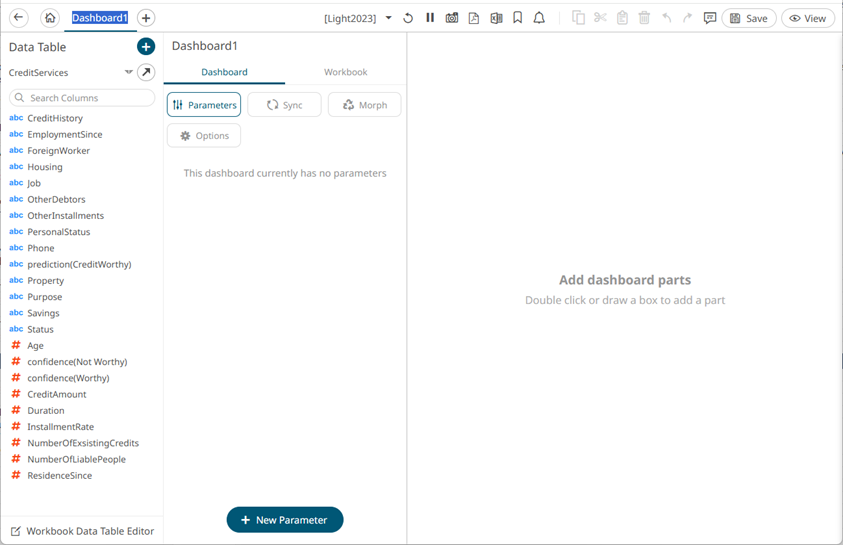
The dashboard name by default is editable. You can enter a descriptive dashboard name.
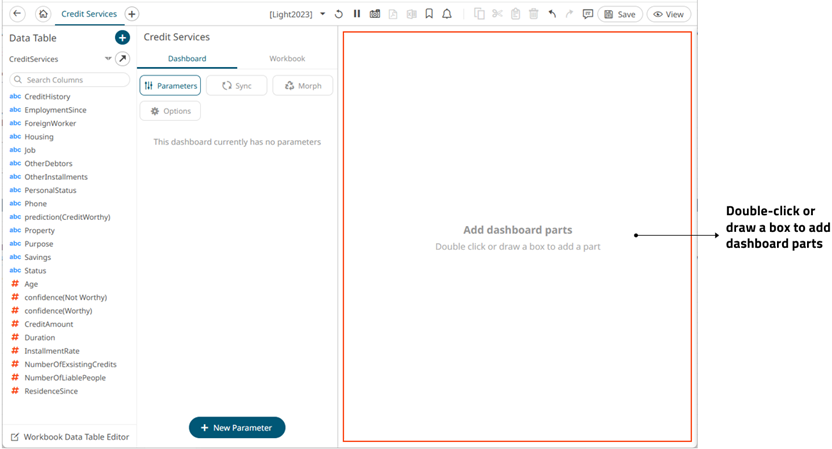
Each blank canvas represents a single dashboard. You can add as many dashboards as you like to a workbook. These appear as tabs at the top of the screen. Switch between dashboards by clicking on the appropriate tab.
You can also opt to select from the available dashboard templates by right-clicking on the dashboard and selecting Apply Template in the context menu.
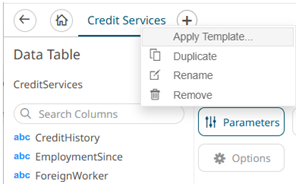
See Using the Dashboard Templates for more information.
If there are several dashboards added, such as the example below, click the  icon to expand the drop-down list and display all the available dashboards and select one to display.
icon to expand the drop-down list and display all the available dashboards and select one to display.
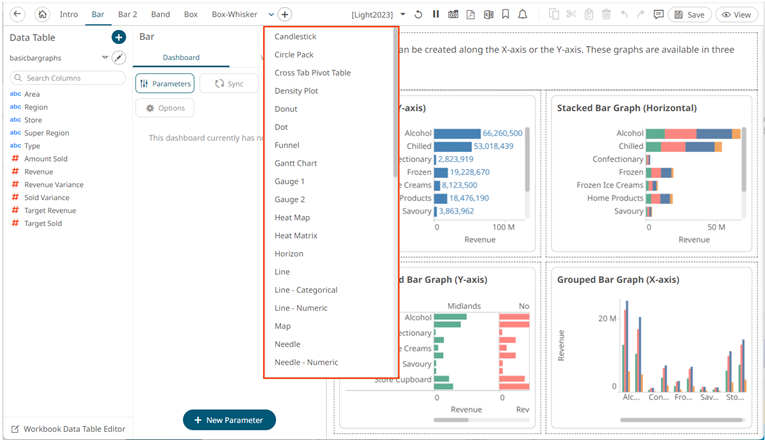
(c) 2013-2025 Altair Engineering Inc. All Rights Reserved.