[3] Adding and Managing Data Tables
You must have one or several data tables before you can create visualizations and dashboards. A data table can be either a Data Library data table which can be used by any number of different workbooks, or a Workbook data table which belongs to one single workbook.
Adding and managing data tables can be done via one of four ways:
- Add Data Table Wizard in a Workbook
On the Data Table pane, click Add Data Table
 . The Add Data Table Wizard displays.
. The Add Data Table Wizard displays.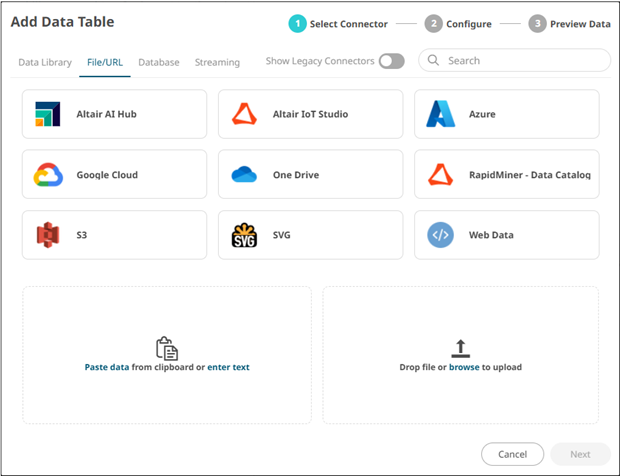
This wizard allows you to fetch data from data sources and the data library.
See Working with Add Data Table Wizard for more information.
- Edit Data Table Wizard in a Workbook
On the Data Table pane, select a data table in the drop-down list and then click either of these Edit Data Table icons:
 for data table saved to the workbook
for data table saved to the workbook
The Edit Data Table Wizard displays.
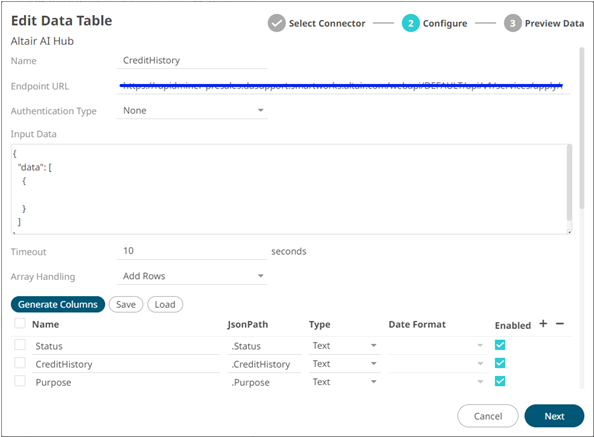
 for data table saved to the data library
for data table saved to the data library
The Data Table Editor displays.
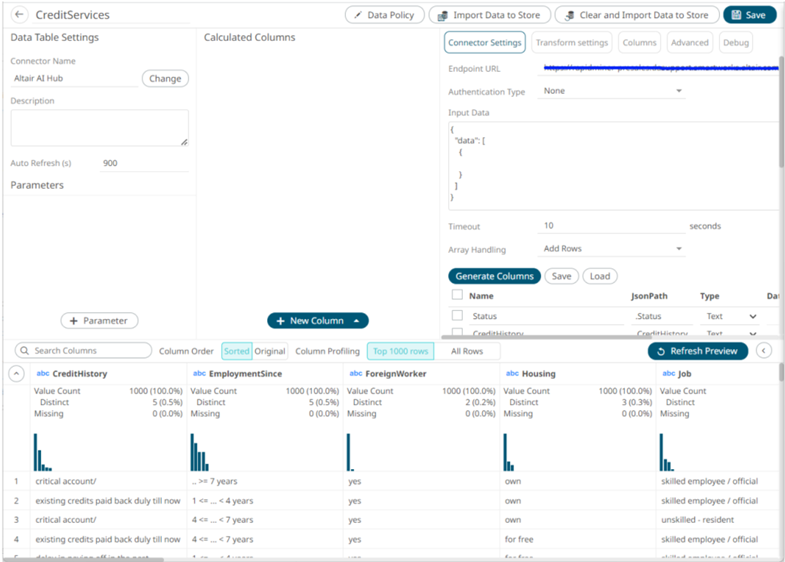
For more information on working with this view, see Working with Data Table Editor.
NOTE: The Edit Data Table icon is disabled if:
- The selected data table is too complex to allow editing in the wizard. In this instance, use the Workbook Internal Data Table Editor layout instead.
- A data table has not yet been added.
- Workbook Internal Data Table Editor in a Workbook
On the Data Table pane, click Workbook Data Table Editor. The Workbook Internal Data Table Editor displays.
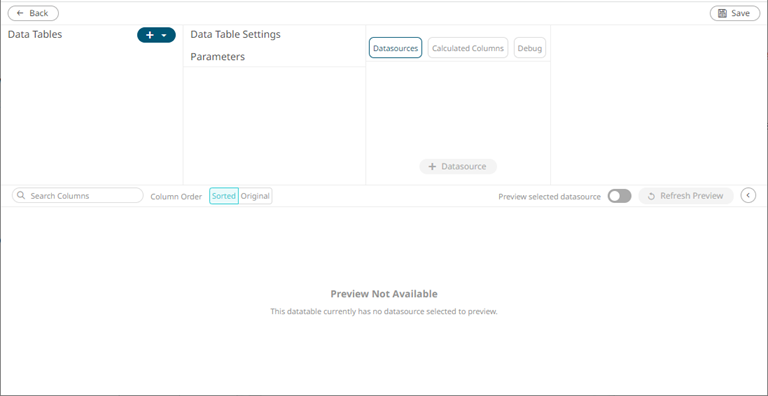
See Working with Workbook Internal Data Table Editor for more information.
- Data Library Page
Click the Data Library tab. The Data Library page displays.
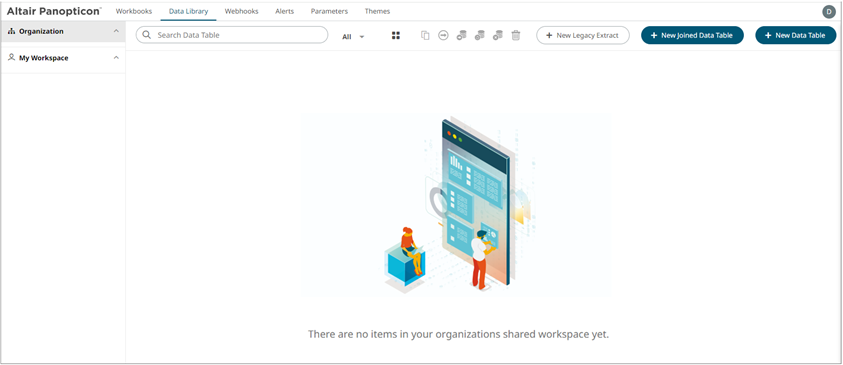
See The Data Library Page to create data tables that will be used in building workbooks.
(c) 2013-2025 Altair Engineering Inc. All Rights Reserved.