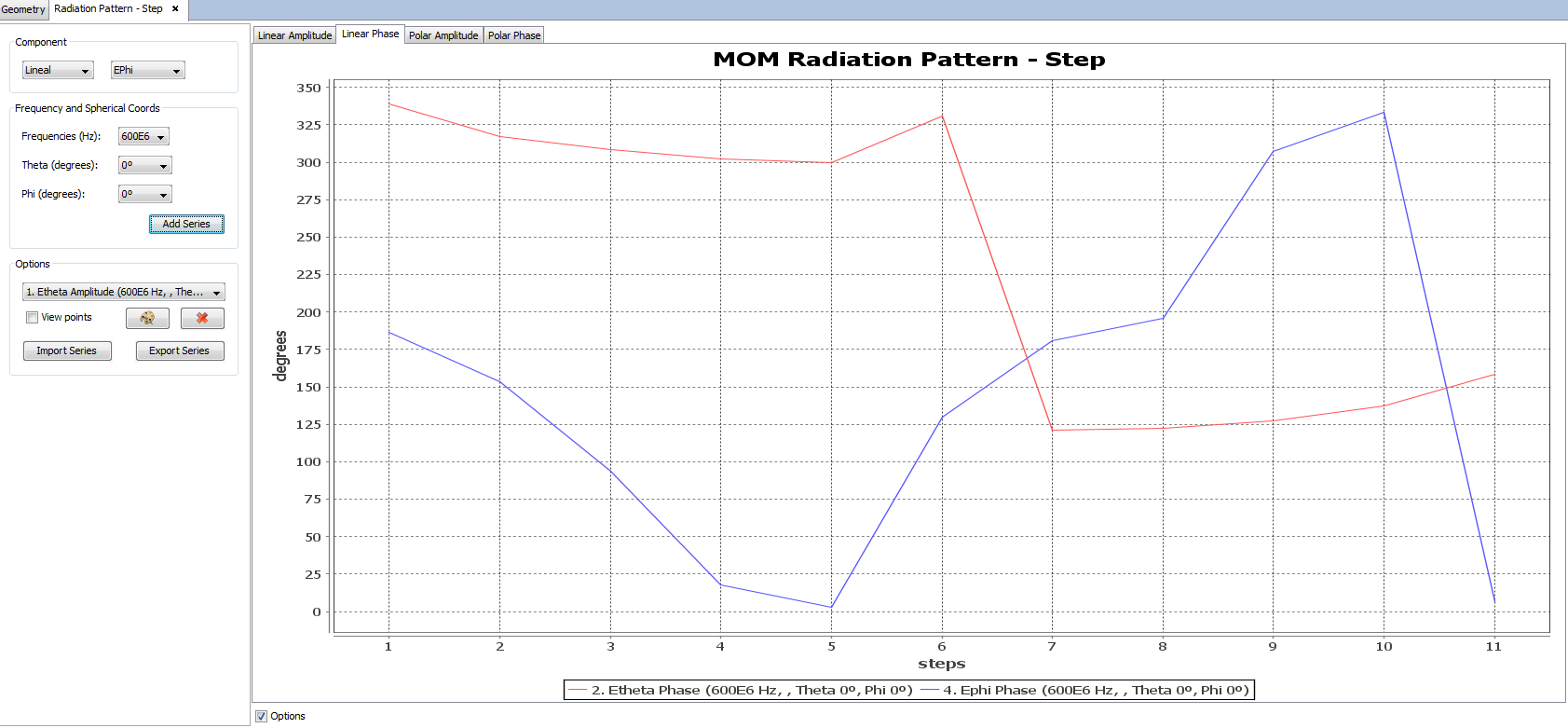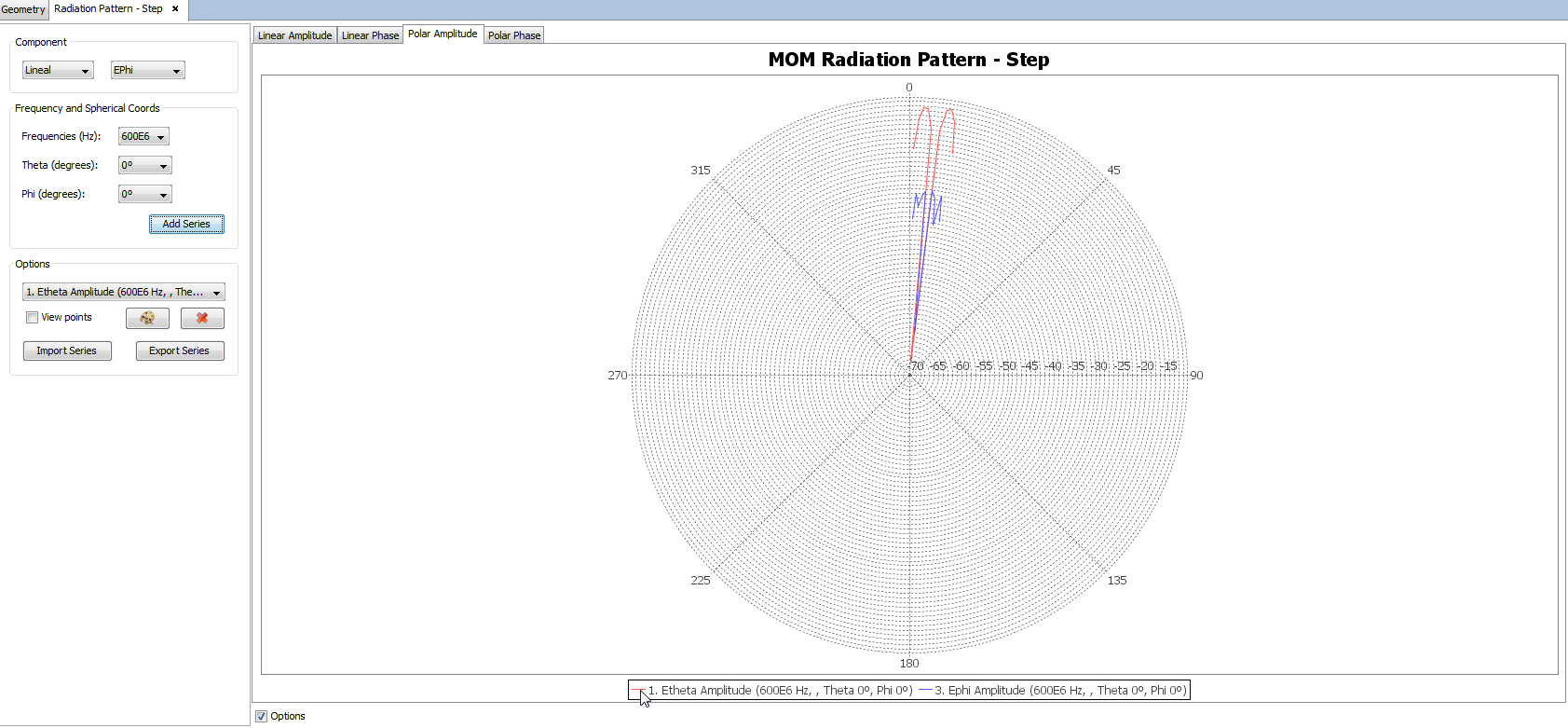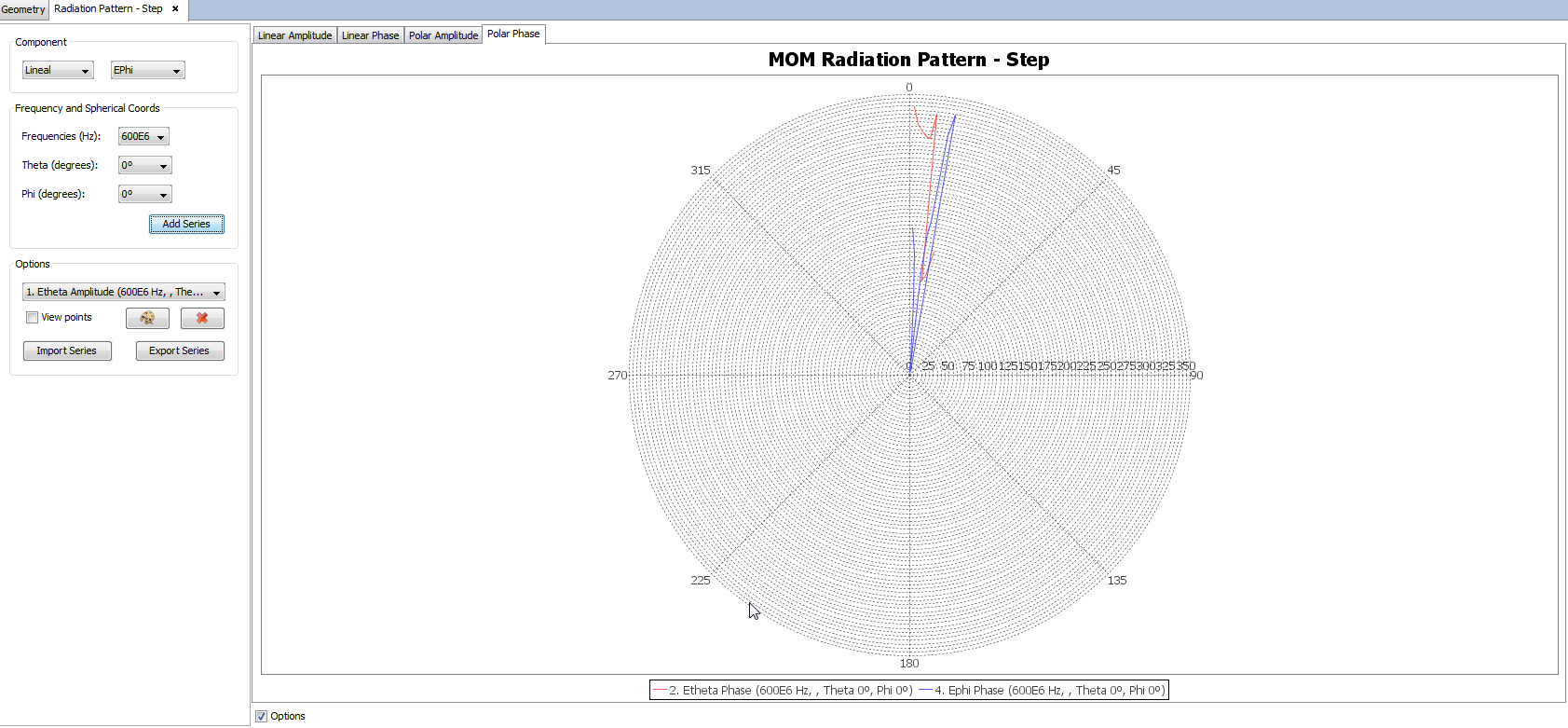View Cuts by Step
This option is useful when a Parametric Simulation has been performed, as the results at each 3D pattern direction may be compared for every parametric step. We can compare the field values in each direction at every frequency.
When the user click on the View Cuts By Step option, the following panel will appear:
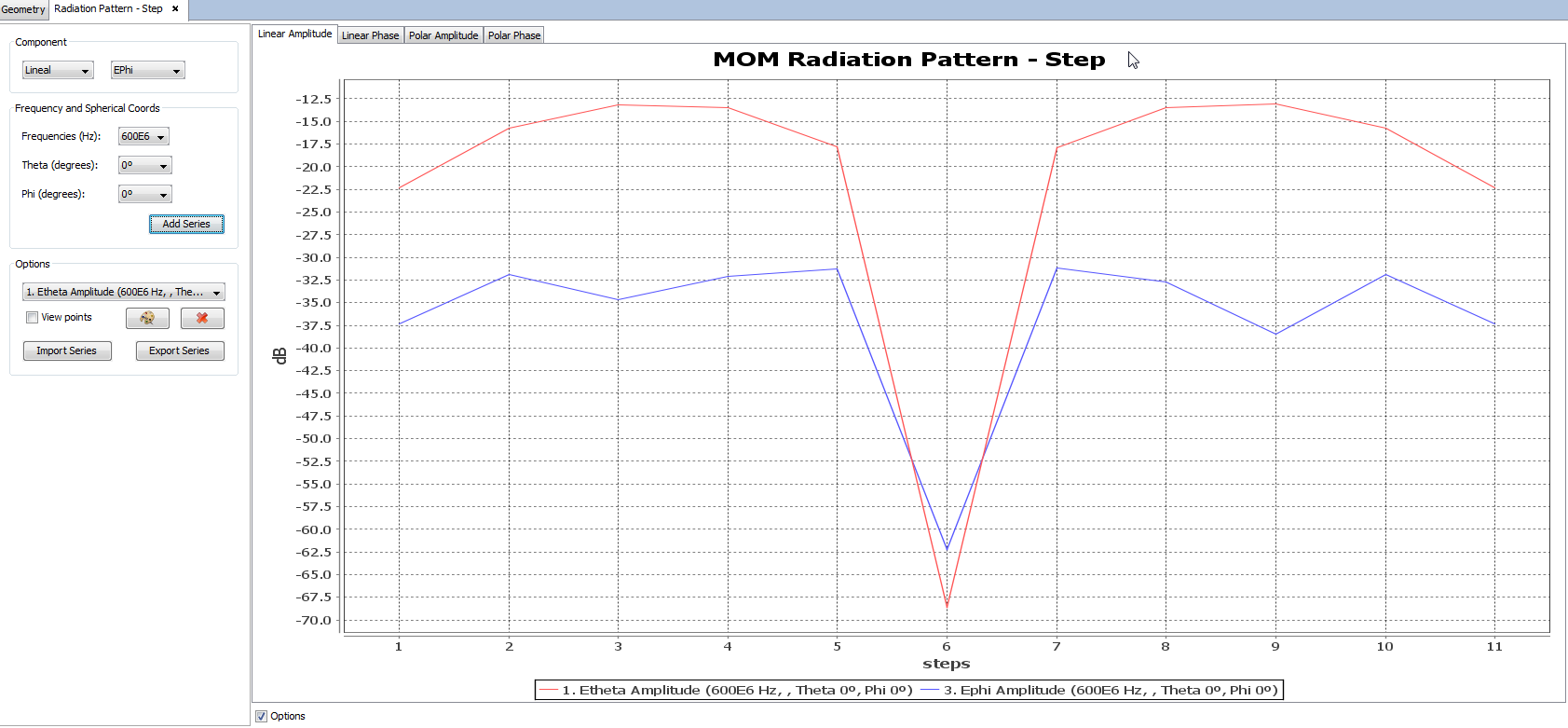
Select the results to plot according to next options:
- Component The results may be plotted by using different
polarizations and its components.
- Lineal: ETheta, EPhi, ETotal, Ex, Ey and Ex/Ey Total components.
- Circular RHCP, LHCP, Circular Total, and AxialRatio components.
- +/- 45 +45 and -45 components.
- 3rd Ludwig 3x Co-Polar, 3x Cross-Polar, 3y Co-Polar, and 3y Cross-Polar components.
- Gain (dBi): Theta Gain, Phi Gain, RHCP Gain, LHCP Gain and Total Gain components.
- Frequency and Spherical Coords the 3D pattern cuts are
represented for each frequency and direction.
- Frequencies To select the desired frequency in a sweep. If just a frequency has been analyzed, only one Frequency is available.
- Theta select the theta direction in the 3D pattern to compare its results according to the parametric steps.
- Phi select the phi direction in the 3D pattern to compare its results according to the parametric steps.
Then, click on Add Series button to plot the selected curve. Having inserted several plots, the Optionssection allow to edit the result curves:
- List of Series All the plotted polarizations and components are listed. Note that two options are included for every plot both the amplitude and the phase.
- View points Enable this option to visualize the points where the field has been computed for every inserted plot.
- Change color This option allows to change the color of the selected curve in the above List of Series.
- Remove To delete the selected curve in the above List of Series.
- Import Series To add a new plot from an external file. The file must have ". txt" extension, and it must contain in every new line the X and Y values to be plotted.
- Export Series:To export the selected curve in the above Plot List in a ".txt" file, with the X and Y values of the plot in a new line.
The user can also switch between the linear graph and the polar graph to visualize far field results. It is possible to visualize the Linear Phase, Polar Amplitude and Polar Phase by clicking on their respective tabs.