View Cuts by Step
This kind of plot lets the user analyze field measurements made by the simulation proves for a particular component, frequency and observation point against the parametric steps defined in the project. This option is useful when the user has parametrized a simulation by adding parameters and making objects such as geometries depend on the parameters themselves.
When this option is chosen from the Show Results > Field > View Cuts by Steps menu, the panel presented below will appear:
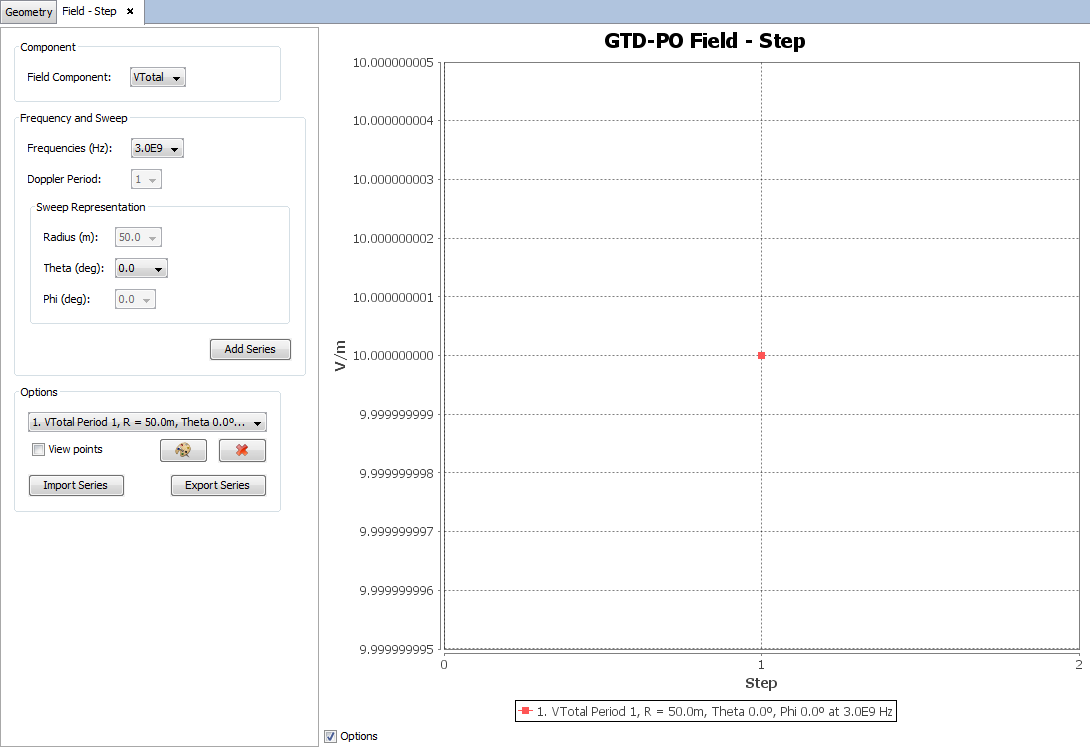
Similar to the behavior of the standard field chart, this panel displays a plot with the results, and several options for adding and removing extra series from the plot.
When initially open, the panel will display a default series in the plot that will represent the measurements for a particular component, frequency and observation point, against every possible step that has been simulated. More series can be added, by selecting component and frequency in the control panel that appears left side to the plot.
- Component: the field component to inspect. Select one of the possible values Etheta, Ephi, Etotal.
- Frequency frequencies that have been simulated.
- Sweep representation: select one value for one of the variables radius, theta or phi.
The selected series can be added to the plot by pressing the Add Series button. It is also possible to modify the look and delete series previously added to the chart. You can change the color of a particular series by selecting it in the list and pressing the Change Colors. To remove a series from the plot representation, click on the Remove series button.
Series can be imported and exported. To save a series click on the Export series button. Later it is possible to load previously exported series by pressing the Import Series button and locating the file where the results were saved in.