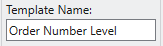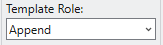|
Button
|
Description
|
 |
Saves the specified settings and closes the Report Design window.
|
 |
Discards the specified settings and closes the Report Design window.
|
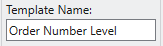 |
Displays the name of a selected template.
|
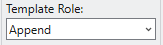 |
Displays the role of a selected template.
|
 |
Adds a new template to the model.
You can add one of the following template types:
- Detail
- Append
- Exclusion
- Page Header
- Group Footer
- Start Region
- End Region
Note that only one detail, page header, start region, or end region template can be defined for any report; once these templates have been defined, they no longer appear as template options in the New Template dropdown.
|
 |
Deletes a selected template.
|
 |
Replaces the sample text used to guide your template-creation task.
|
 |
Redacts sensitive information from your sample text.
|
 |
Specifies the template to use as a basis for stopping Monarch Classic from copying down information when applying an append or footer template.
|
 |
Instructs the application to automatically define a trap for a selected template.
|
 |
Instructs the application to automatically define fields for a given template.
|
 |
Activates multi-column region mode, which is used to specify distinct columns in reports comprising multiple identical columns.
|
 |
Activates Report Verify, which checks whether the fields defined for a template capture complete the required details.
|
 |
Launches the Report Colors dialog, which is used to define colors for specific templates.
|
 |
Launches the Monarch Help file.
|