Home
Home is the starting point for your Monarch Classic session.
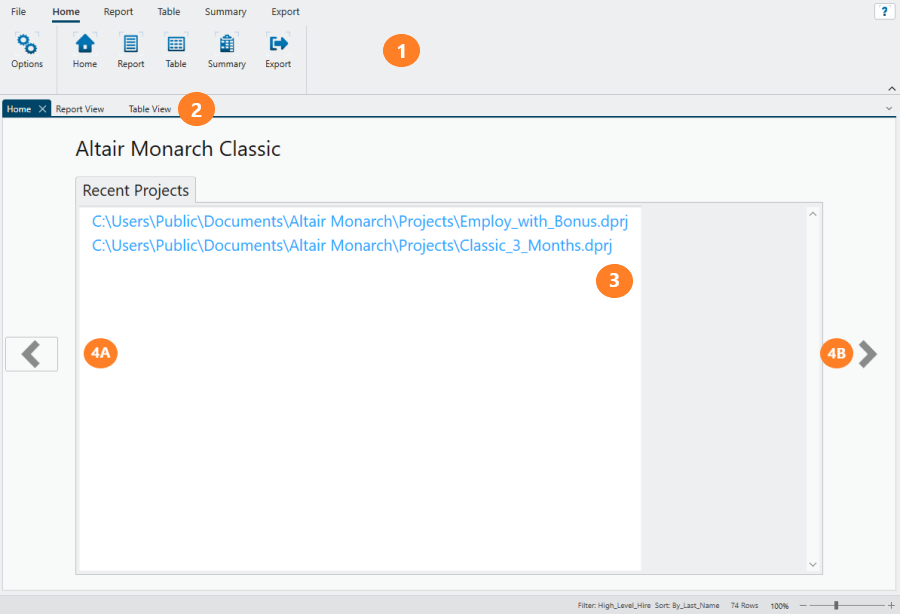
From this window, you can:
-
Go to any view using the Home ribbon or interface
-
Set Monarch Classic options
-
View the model and project audit trail
The Home interface has the following elements:
|
Panel |
Description |
|
1 |
Ribbon Displays all the tools you need to work with a view. |
|
2 |
View Tabs Displays tabs corresponding to currently active views. Click on tab to go to a specific view. |
|
3 |
Recent Projects List Displays the most recent projects you have worked on. |
|
4A, 4B |
Audit and Project/Model Information Buttons Moves you to the Audit and Project/Model Information windows. |
Loading a Specific View
To go to a specific view, select one of the following buttons on the Home ribbon:
|
Tab |
Description |
|
Report |
Brings you to Report View. |
|
Table |
Brings you to Table View. |
|
Summary |
Brings you to Summary View. |
|
Export |
Brings you to Export View. |
Viewing the Audit Trail and Project/Model Information Windows
From the Home screen, clicking 4A takes you to the Model and Project Audit trail. This screen shows you project/model metadata, such as when it was last purged or saved and by whom.
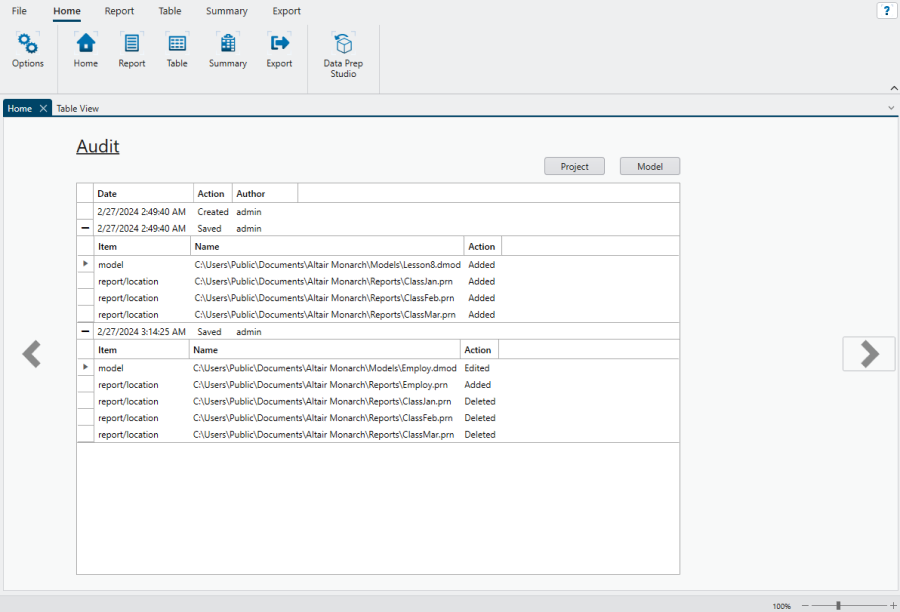
Clicking 4B displays the detailed information of a project or model.
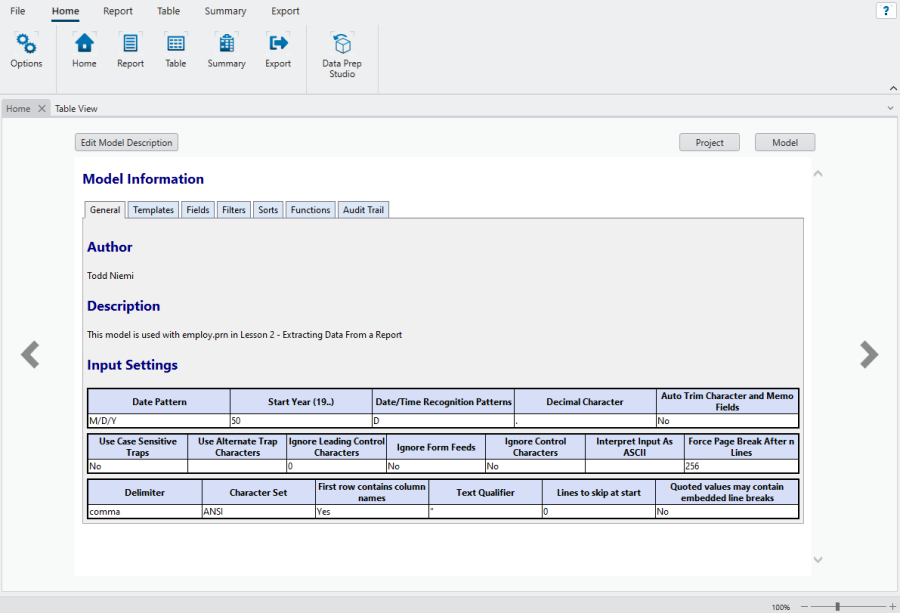
Refer to Working with the Audit Trail for more details.
Recovering Projects and Models
Monarch Classic provides a setting that enables you to automatically recover the last model and project you accessed if the service is accidentally terminated or the application crashes. This setting is found in Options > Advanced > Auto Recovery.
When Monarch Classic is restarted, the following dialog displays.
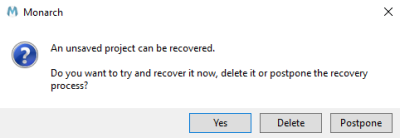
Clicking Yes deletes temporarily stored models and projects and then loads the last project you worked on.
Clicking Postpone brings you to the Home screen with an Auto Recovery tab.
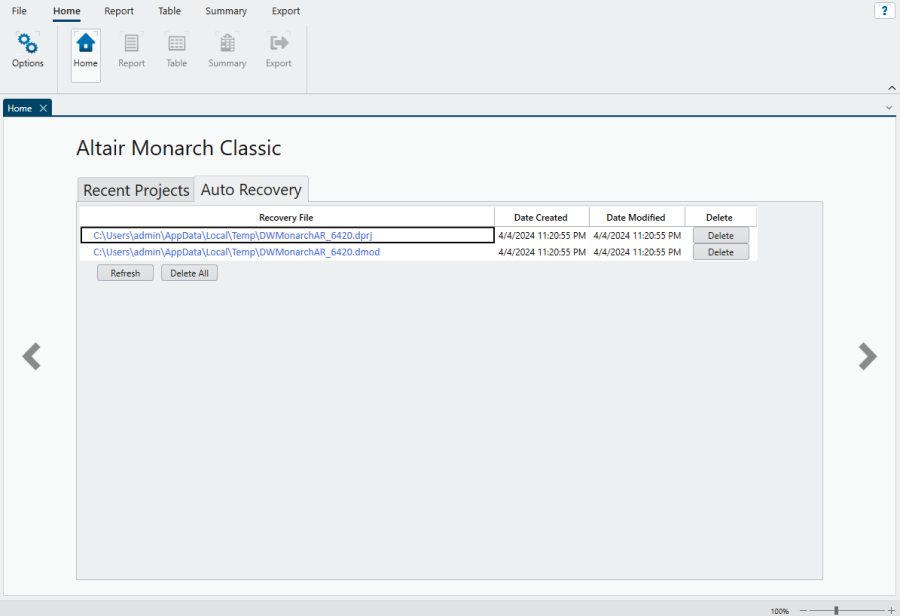
This tab will allow you to delete temporarily stored projects and models if you no longer need them. Clicking on the link of each model/project displays information related to this object. Note that if autorecovery is postponed, you will be prompted that an unsaved project is available for recovery each time you restart the application. You can continue working with the application as usual if you postpone autorecovery.
Configuring Monarch Classic Options
From Home, you can also select Options to display the Options window to tailor your Monarch Classic settings
© 2025 Altair Engineering Inc. All Rights Reserved.