Editing Credentials
The Edit Credentials dialog allows you to input passwords and other security credentials cleared from saved workspaces. The credentials that you must enter in this dialog depend on the credentials you specified must be cleared when items are saved.
Editing credentials when opening workspaces
The Edit Credentials dialog immediately displays upon opening a workspace containing data source inputs with passwords and other credentials that were cleared upon saving the workspace.
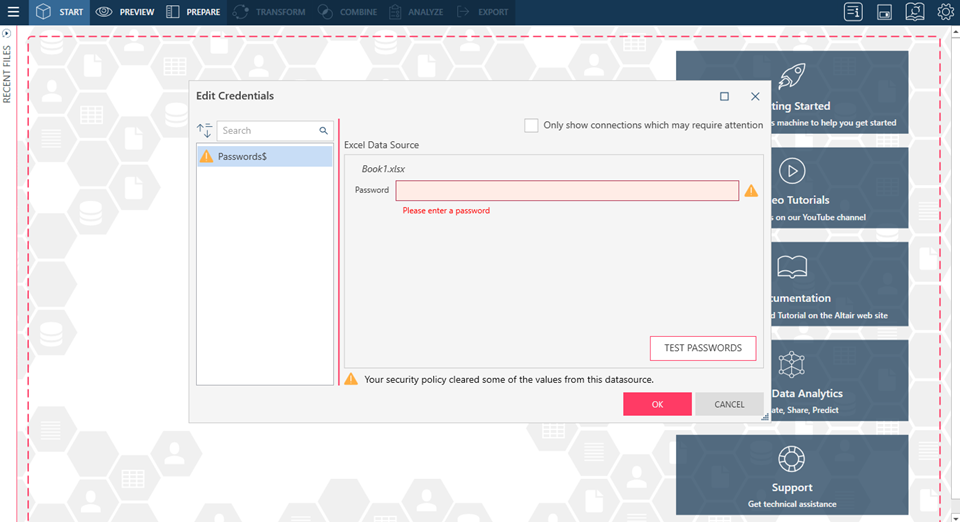
The left-hand panel of the dialog displays all of the tables containing security credentials included in the workspace to be opened. Tables marked with  require a password or some other security credential(s) to open.
require a password or some other security credential(s) to open.
Ticking the Only show connections which may require attention box displays only those tables that require additional security credential inputs. Select from the list shown a table and provide its security credentials. You can test the validity of the credentials you provided by clicking on the Test Passwords button (in the case of file-based data sources such as MS Excel or MS Access) or Test (in the case of third-party connections).
If you do not wish to provide security credentials at this time, simply click the Cancel button on this dialog. In this case, the workspace opens, but the tables requiring security credentials are not properly loaded when you select them.
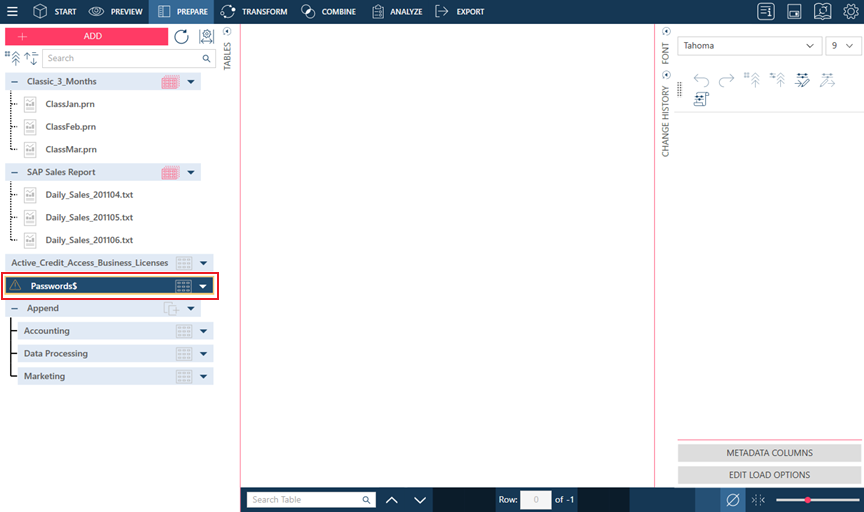
Editing credentials in an open workspace
Credentials for tables can be provided in open workspaces.
-
In the Prepare Window, do one of the following:
-
click on the drop-down icon located to the right of the table you would like to provide credentials for or
-
right+click on the table
and then select Edit Credentials from the options that display.
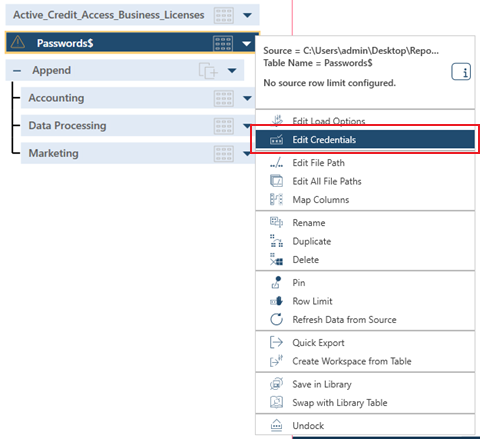
-
-
The Edit Credentials dialog displays. Provide the security credentials required for this table. You can test the validity of the credentials you provided by clicking on the Test Passwords (or Test) button.
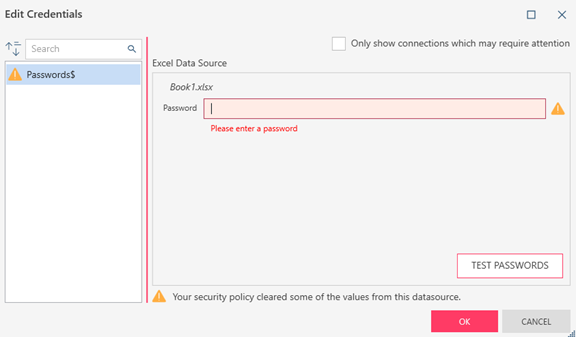
-
Click OK when you are finished.
The unlocked table displays properly in the workspace.
Editing credentials for sensitive connection strings
The same steps outlined above are performed when opening workspaces containing tables obtained from sources requiring sensitive connection strings. In this case, the Edit Credentials dialog is slightly modified.
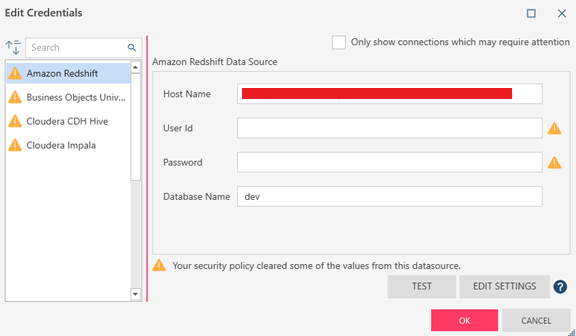
The dialog will show all connections included in the workspace (with the option to show only those connections requiring attention) as well as fields into which the necessary details can be supplied. To begin editing credentials for these connections, select a connection from the list shown. The credentials controls for that connection displays.
Do one of the following:
- Provide the missing connection strings as required then click OK.
- If other settings are necessary, click the Edit Settings button. Doing so launches the corresponding Connector dialog for the selected connection.
- To confirm the credentials, click the Test button. You will either get a Connection Successful or Connection Failed status. Edit the credentials if necessary.
Note:
Hovering over a specific connection string displays a tooltip that displays its counterpart in the corresponding connector dialog.
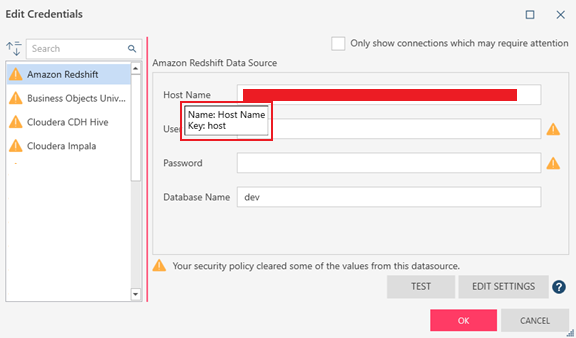
The Edit Credentials dialog can also be launched by opening the workspace, switching to the Preview window, selecting a table to preview, and then clicking Preview.
Editing Credentials for Web-based Data Sources
When a workspace containing a web-based data source is opened, valid credentials must be supplied if those provided in Server > Application Default Settings are either missing or invalid.
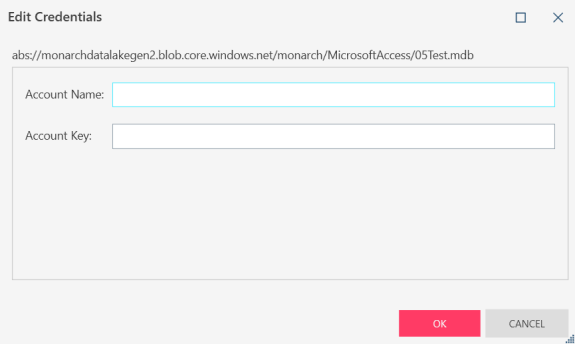
Related Links
© 2025 Altair Engineering Inc. All Rights Reserved.