Change Model Color Settings
Change how geometry and mesh entities are visualized in the modeling window by selecting a color mode.
-
Click
 on the View Controls toolbar to
control the face color. Face colors affect both the geometry and mesh. When not
appropriate for one or the other, the color is gray (for instance element quality colors
geometry as gray).
on the View Controls toolbar to
control the face color. Face colors affect both the geometry and mesh. When not
appropriate for one or the other, the color is gray (for instance element quality colors
geometry as gray).
- Automatic
- Switches to the appropriate color mode depending on the active tool.
- 1D/2D/3D
- Color elements based on their topology: green (1D), blue (2D), and red (3D).
- 3D Topology
- Color 2D faces blue, color solid faces transparent green (bounding faces), and color internal faces yellow (full partition faces).
- Assembly
- Color elements and surfaces based on the assembly to which they belong. Color surfaces that do not belong to an assembly are colored gray.
- Body
- Color the model based on the body entities generated via the Mechanism Browser.
- Component
- Color elements, surfaces, and solid faces based on the component to which they belong.
- Configuration
- Color elements based on their configuration (mass, reb2, spring, bar, rod, gap tria3, quad4, tetra4, and so on).
- Domain
- Color elements based on the domains they belong to. A domain is a morphing entity which enables design changes to an existing FE topology. Each domain receives a different color. Any elements that do not belong to a domain are colored gray.
- Element Quality
- Color elements based on their quality, which is defined by the 2D element criteria settings. The element quality legend displays in the modeling window to assist you in evaluating the element quality.
- Feature
- Color faces based on geometric features (as detected by the Assembly > Features tool), such as holes, fillets, and flanges.
- Mappable
- Display surfaces in wireframe, and color surface edges blue (ignoring topology). Color solid faces by mappability: red (not mappable), yellow (1D mappable), or green (3D mappable). Color solid face edges by topology.
- Material
- Color elements based on the material assigned to that element.
- Part
- Color all surfaces based on the part to which they belong.
- Property
- Color elements based on the property assigned to that element.
- Subsystem
- Color surfaces based on the subsystem to which they belong.
- Thickness
- Color elements according to their thickness values.
- Topology
- Color 2D faces gray, color solid faces transparent green (bounding faces), and color internal faces yellow (full partition faces).
- Zone
- Color plies based on zone composite data.
- Custom
- Color modes that are non-standard and only available while using certain tools fall under the custom color category.
-
Click
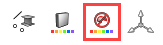 on the View Controls toolbar to
control the edge color.
on the View Controls toolbar to
control the edge color.
- Automatic
- Switches to the appropriate color mode depending on the active tool.
- 3D Topology
- Color surface edges blue unless they are part of a solid. Solid geometry edges are shown in their topology colors: red (free edges), green (shared edges), yellow (t-junctions), and blue (suppressed edges).
- Feature
- Color edges based on geometric features (as detected by the Assembly > Features tool), such as holes, fillets, and flanges.
- Topology
- Color all surface edges by topology: red (free edges), green (shared edges), yellow (t-junctions), and blue (suppressed edges).