Windows
A compatible NVIDIA graphics driver (version 452.39 or newer) must be installed on Windows operating system. CUDA-enabled GPUs with compute capabilities of 5.0 or higher are supported.
NVIDIA Data Center and RTX GPUs support two driver modes on Windows. In WDDM driver mode, the GPU is a shared resource for display output (for example, pre- and post-processing) and CUDA compute jobs. In TCM driver mode, GPU is reserved for CUDA compute jobs and Windows has no display access to the GPU.
After installation at $INSTALL_DIR, follow these steps to verify
nanoFluidX has been installed correctly.
-
Run system tests with the following:
system_tests.ps1 -
A successful test will produce output similar to the figure below.
Figure 1. 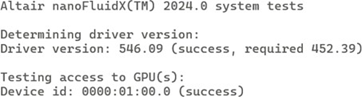
-
Copy
dambreakcase fromdemo_casesto the location of choice<LOC>. -
Run the following:
nanoFluidX:nFX_SP -i dambreak_3D_H300_dx0p005_wt.cfg -m 10.
Finished (reached maximum steps) appears at the
end.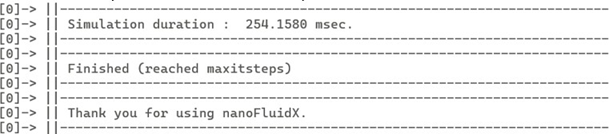
Launch a Simulation via Windows Terminal
Launch with CMD
-
Open a CMD window through either of the following methods:
- Double-click the
set_nFX_environment.batfile. - Run
relative/or/absolute/path/to/set_nFX_environment.batin an already open CMD window to set solver paths.
Note: The shell window type changes to PowerShell (PS). - Double-click the
- Change to your case directory. Although it is possible to use absolute paths, it is recommended to use relative paths.
-
Run
nFX_SP -i case.cfg.
Launch with PowerShell
-
Open a PowerShell window and run
relative/or/absolute/path/to/set_nFX_environment.ps1.You may need to set your PowerShell execution policy to “Unrestricted” by typing one of the following commands before running the script:Set-ExecutionPolicy -ExecutionPolicy Unrestricted -Scope CurrentUserThis command allows for the execution of scripts for the current user permanently until changed. This may or may not be a security risk, depending on the user behavior.
Set-ExecutionPolicy -ExecutionPolicy Unrestricted -Scope ProcessThis command allows for temporary execution of scripts within the current PowerShell session. It has to be input for every new PowerShell window, if no other permanent method of setting execution policy has been used.
- Change to your case directory. Although it is possible to use absolute paths, it is recommended to use relative paths.
-
Run
nFX_SP -i case.cfg.
nanoFluidX auxiliaries (nanoFluidX[c], nanoFluidX[p], nanoFluidX[m])
set_nFX_environment.bat/.ps1 also sets the
environment for the nanoFluidX auxiliaries and they
can be run through nanoFluidX[c], nanoFluidX[p], and nanoFluidX[m] (no need for
.exe extension) and passing the relevant options. For example:nFXc --nfx nfxccase.cfgnFXp -i case.cfgnFXm -f PATH