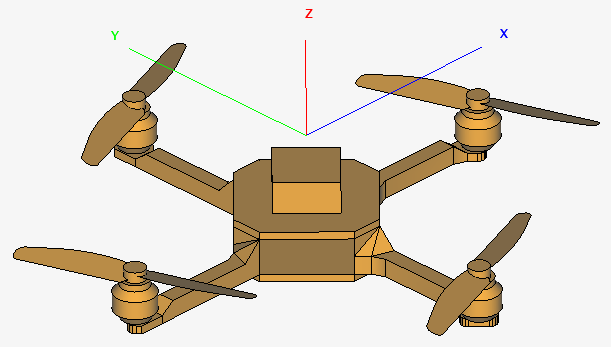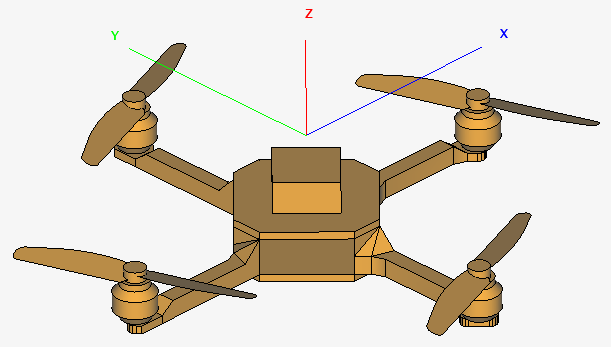Select a simplified quadcopter model from the Component library and add it to the
project.
-
On the Home tab, in the
File group, click the
 Component
Library icon.
Component
Library icon.
-
On the Component Library dialog, in the
Filter field, enter the text
quadcopter.
Figure 1. The Component Library dialog.
-
From the filtered results, click Quadcopter -
Simple.
-
Click Add to model to add the quadcopter and to close
the dialog.
-
On the Align dialog, under Destination
workplane, in the Origin field,
Z field, enter -100.
Figure 2. The Align dialog.
Note: The offset separates the patch from the quadcopter on import.
-
Click OK to place the quadcopter and to close the
dialog.
Figure 3. The simple quadcopter model from the component library.