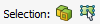Use the selection type tool to highlight an element in the 3D view.
The following steps are not required for constructing the
model, but it illustrates how selection works in CADFEKO.
-
Move the mouse cursor to one of the faces on the inside of the flare.
-
Click on a face.
Figure 1. The part is selected and highlighted in yellow.
-
Click again on the face.
Figure 2. The face is selected and highlighted in yellow with a blue
outline.
Note:
The default selection method (Auto) cycles through
the applicable selection types when repeatedly clicking on the model.
The first click selected the part. The second click selected the
face.
-
Change the selection type using one of the following workflows:
- On the Tools tab, in the
Selection group, click the
 Selection Type icon.
Selection Type icon.
- On the status bar, click
 Selection Type
icon. Select the required selection type from the list.
Selection Type
icon. Select the required selection type from the list.