Creating the Feed Wire
Create a wire feed for the model.
-
On the Construct tab, in the Create Curve group, click the
 Line icon.
Line icon.
-
On the Create Line dialog, click the Workplane tab.
- On the Workplane tab, select Custom workplane.
- Under Origin, click on X field to make point-entry active (indicated by a yellow outline).
-
Press Ctrl+Shift while moving the mouse
cursor over the bottom face centre of the cuboid.
Note: The circles with a black outline indicate special snapping points. The red outline indicates the position of the mouse cursor.
Use snapping points to snap the workplane to an object. Although only special snapping points are indicated, you can snap to any point in the 3D view.
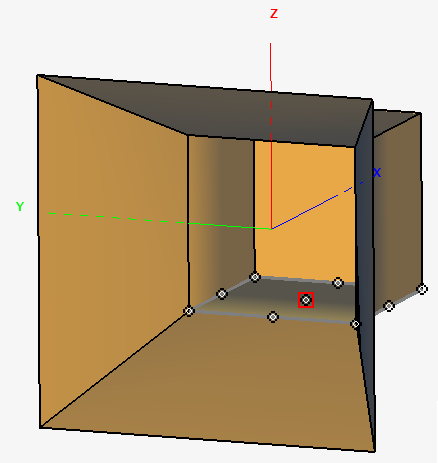
- Press Ctrl+Shift+left click to snap the workplane to the bottom face centre of the cuboid.
-
On the Create Line dialog, click the
Geometry tab.
-
Create a line.
- Start point: (0, 0, 0)
- End point: (0, 0, 0.25)
- Label: Feed
-
Create a line.
-
Click Create to create the line and to close the
dialog.
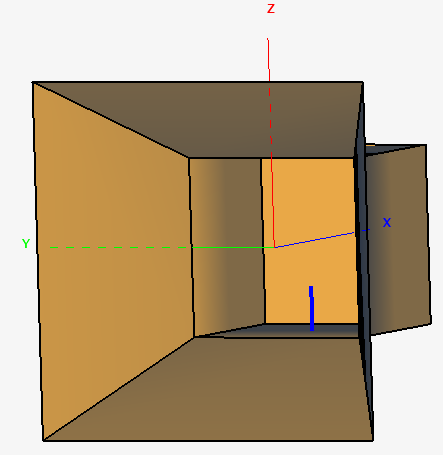
Figure 1. The feed wire is selected (highlighted in blue).