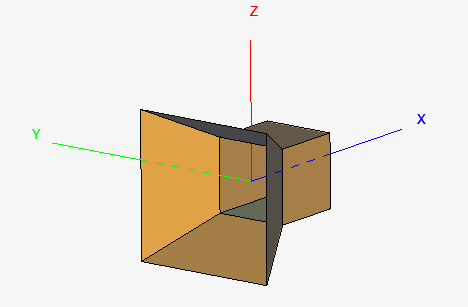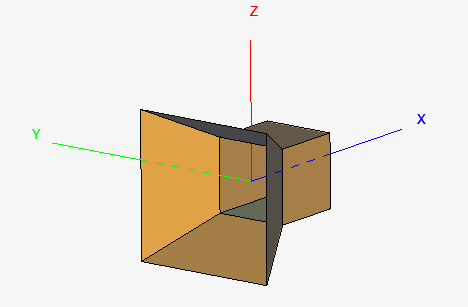Delete the redundant faces in the geometry to create a horn.
-
In the model tree, select
Union1.
-
In the details tree, under Faces, go
through the list of faces. For each face, click on
 to hide the face until only the two redundant faces
remain.
to hide the face until only the two redundant faces
remain.
Figure 1. For illustration, a side face is hidden to show the two redundant
faces highlighted in yellow with a blue outline.
-
Select the two faces that remain.
-
From the right-click context menu, click
Delete.
Note: Deleting one of a regions's enclosing faces, removes the PEC
region.
-
Select any of the remaining faces and from the right-click context menu, click .
Figure 2. The redundant faces were deleted.