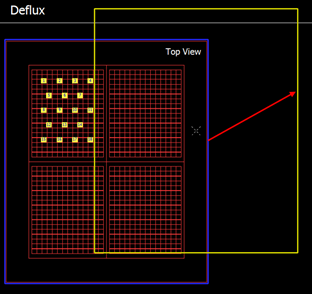Move Area Position
Change the position of the page template.
-
After selecting the page to change, click each area on the right screen with
the mouse to move the area.
Note: The area selected is indicated by a blue line.
-
To move an area, select the area, press Enter or select
Move in the pop-up menu, and mouse click at the
desired location.
Note: In the moveable state, the line of each area displays in yellow. Press Esc to cancel the operation.
Figure 1.