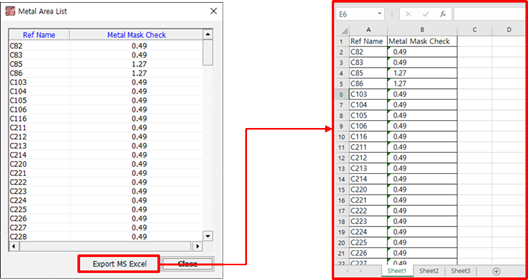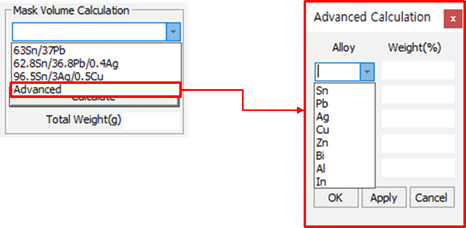Metal Mask Checker
Calculate solder quantity for reflow soldering process.
-
From the menu bar, click .
The User Metal Mask dialog opens. You can see pad and metal mask on design.
- U-Name List: View component and pin pads.
- Metal mask size: View metal mask size for the selected pin.
- Pad Size: View pad size for the selected pin.
- Mask/Pad Ratio (%): View metal mask size ration related to pad size for the selected pin.
-
Mask Volume Calculation: After setting solder paste material, metal mask
thickness and correction factor (A/F: Aspect Ratio), click
Calculate to calculate total solder paste
weight.
-
Choose View Setting Options.
- Top/Bottom: Components that have a metal mask display.
Figure 2. 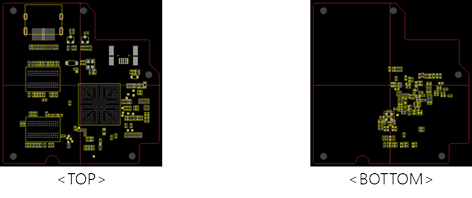
- Mask-Top/Pad-Top: In most cases, pad size is bigger than metal mask
size, therefore Mask-Top view is preferred.
Figure 3. 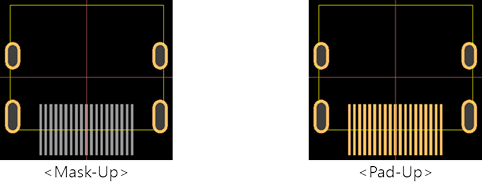
- Top/Bottom: Components that have a metal mask display.
- Zoom In/Zoom Out/Reset/Print: Same as PollEx PCB.
-
Display Metal Mask Area List: Check all the component’s metal mask sizes and
export the lists to the MS/Excel sheet. Make sure that the viewing list is not
mask-volume considering mask thickness, but dimension.
Figure 4.