Geometry
The Geometry tab has parameters related to how the geometry is studied during the meshing process.
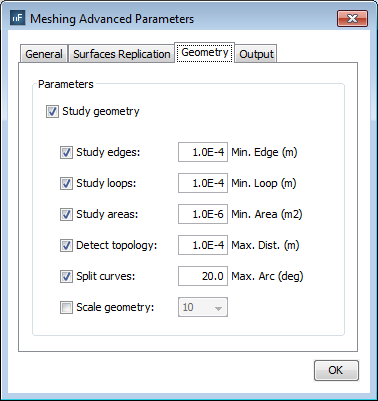
- Study Geometry. To pre-process the input geometry, evaluating some features such as its sizes or electrical continuities.
- Study Edges. To delete the edges of the input surfaces that are shorter than the Minimum Edge parameter (in meters), extending its adjacent edges. This option is only enabled when the Study Geometry button is enabled.
- Study Loops. To delete the loops of the input surfaces that are shorter than the Minimum Loop parameter (in meters). This option is only enabled when the Study Geometry button is enabled.
- Study Areas. To delete the input surfaces that are smaller than the Minimum Area parameter (in square meters). This option is only enabled when the Study Geometry button is enabled.
- Detect Topology. To detect automatically electrical continuity between neighboring surfaces that are very close but have not been modeled with precise continuity. The maximum separation allowed to set the electrical continuity is the Maximum Distance parameter (in meters). This option is only enabled when the Study Geometry button is enabled.
- Split Curves. To divide the curved borders of the input surfaces that have a curvature greater than the Maximum Arc parameter (in degrees). This option is only enabled when the Study Geometry button is enabled.
- Scale Geometry. To scale internally the geometry during the meshing process. When the mesh generation finishes, the output mesh has the same sizes as the original geometry. This option is useful for meshing very small structures. This option is only enabled when the Study Geometry button is activated.