Tree
The left side of the main window features the tree panel, where the tree can be found
The purpose of the tree is to provide a simple and global view of the parameters of the current project, as well as an alternative way to modify these parameters.
The following figure shows the tree for a Moncros project:
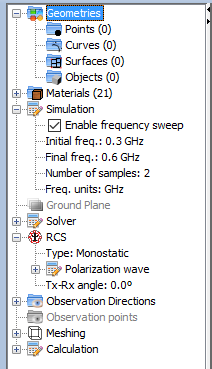
The tree is composed of nodes, which are laid out in a hierarchical structure. This means that some nodes can have children nodes that represent related project parameters. A node that owns at least one children is called a parent node, and its children can be hidden (also known as collapsing the parent node) or shown (also known by expanding the parent node) by clicking the “-“ (minus) sign to the left of the node to hide its children or the “+” (plus) sign to the left of the node to show its children. Additionally, it is possible to double-click on the node to toggle its state between collapsed and expanded.
Some nodes provide functions that are not visible at first glance, as they may be provided through a contextual menu of the node. Showing the contextual menu for a node is as simple as right-clicking that node. Note that most nodes don’t have a contextual menu.
Regarding to the contents of the tree, there’s a common node that is displayed in every project (module independent) the geometry node. Additionally, every module provides its own set of nodes that represent the parameters of a project from that module. However, the user interface of the tree is the same across all modules and the different ways of editing project parameters is explained in the following subsections.