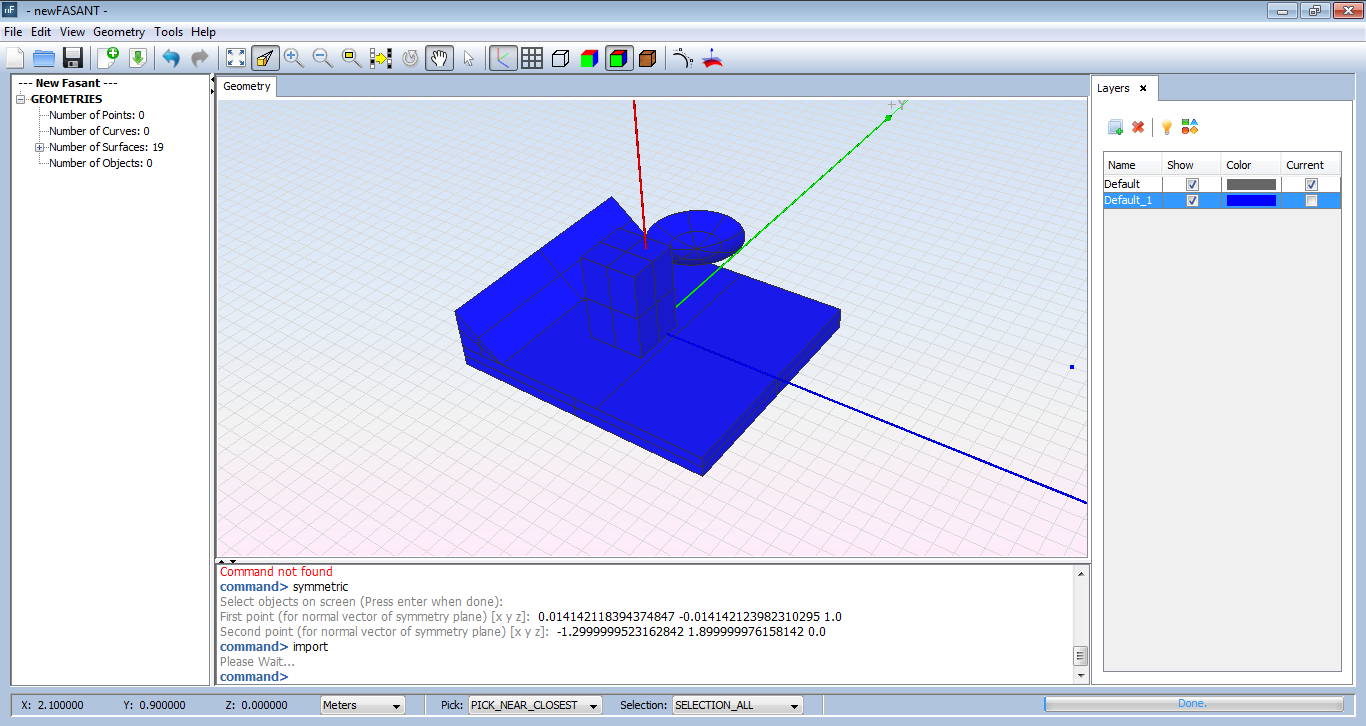Layers
The Layer Menu is opened when the user clicks on the submenu Layers – Manage Layers.
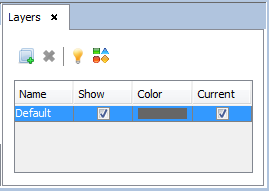
The layers-based approach is useful to distribute the geometries into groups. Another advantage is the possibility of making a layer invisible for an easier way to visualize and/or work with the geometry.
Layers also allow the possibility to select the objects that are on the first visual level, that is to say, the objects that can be visualized without having others between them and the camera view.
In the following example, an imported geometry is considered. The first step is to explode the geometry, so that the user can select independently each component (click on Edit- Explode).
After exploding the geometry, it is possible to select independently every component and then to assign it to a new layer.
Clicking on layers around the object that is assigned to the default layer "Default". We can create new layers by clicking on New Layers. New layers appear with fields name, show, color and selected.
- Name clicking twice we can rename the layer.
- Show to make a layer visible or hide it.
- Color selects the color of the layer.
- Current to select the working layer where new objects will be inserted.
It is possible to delete layers by clicking on the layer and then clicking Delete button. The default layer can not be deleted. See next Figure.