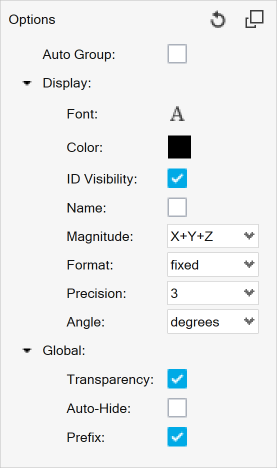| Distance Between |
The distance between two nodes or two systems (markers).
- Guide bar Method
- Pick entities graphically or input the IDs. One measure item
is created for every pair and assigned its own measure group
(default). If the “Auto Group” check box under the Options
menu is selected, then all items are put under a single
group.
- Browser Method
- Create a measure group first, set the type to Distance
Between and then using the Pick Entities field, create and
add as many items to the group.
Note: When this measure type is resolved in a
cylindrical or spherical user system, the graphical user interface
automatically changes to display Magnitude, R, T, Z or Magnitude, R,
T, P. The component values are simply calculated as the difference
between the component values of the two entities.
|
| Minimum Distance |
The minimum (or shortest) distance between two entities.
- Guide bar Method
- Pick From and To entities using the selectors. Once the
selections are finalized, click the
Create button to create a measure
item. One measure item is created for every pair and
assigned its own measure group (default). If the “Auto
Group” check box under the Options menu is selected, then
all items are put under a single group.
- Browser Method
- Click the Entities button to display
the Minimum Distance dialog.
Use the
From and
To input collectors to
select, or change, the type of entity that will be added
to a measure group. You can then pick entities to be
measured directly from the screen, using the quick
window selection, or by clicking the
Elements,
Components, or
Nodes input collector and
using the extended entity selection menu. See the Select Entities Using the Input Collector
topic for more information on selecting entities. Tip: The From collector
will always pick nodes (only) on the selected part,
and the To collector will either pick nodes or
elements on the selected part. For faster
computation, it is recommended to use to Nodes for
both collectors. When defining From or To sides,
picking entities from more than one model is not
allowed. A warning message will be displayed and
you will have to redefine the
set.
Activate the Save set check box to save
the measure groups as a set. See the Sets
Panel topic for additional information.
Tip: Check the Notes
section below to understand how to Edit or Review a minimum
distance measure.
Note: When this measure type is resolved in a
cylindrical or spherical user system, the graphical user
interface automatically changes to display Magnitude, R, T, Z or
Magnitude, R, T, P. The component values are simply calculated
as the difference between the component values of the two
entities.
|
| Incremental Distance |
The incremental distance between two nodes or two systems (markers).
The incremental distance gives the relative change in distance between
two points. It is calculated by taking the distance between two entities
(at the current time step) and subtracting the distance between (at the
relevant frame, or time step, depending on the animation mode as defined
below). The change of length is displayed.
- In transient animation mode, the incremental distance is
relative to the time step at which the measure is defined. The
change in distance between two points is tracked relative to the
time at which the measure is defined.
- In linear or modal animation mode dealing with real data, the
incremental distance always gives the change in distance between
two points with respect to the undeformed configuration.
- In modal animation mode with complex data, the incremental
distance is relative to the frame/angle at which the measure is
defined.
- Guide bar Method
- Pick entities graphically or input the IDs. One measure item
is created for every pair and assigned its own measure group
(default). If the “Auto Group” check box under the Options
menu is selected, then all items are put under a single
group.
- Browser Method
- Create a measure group first, set the type to Incremental
Distance and then using the Pick Entities field, create and
add as many items to the group.
Attention: In the case of
incremental distance, Magnitude is
calculated as the change in magnitude value between the current
frame and reference frame and is not calculated from the
X, Y, and
Z components.
|
| Position |
Available for nodes or systems (only). Provides x, y, and z
coordinates at any given time frame.
- Guide bar Method
- With Auto Create enabled, pick entities graphically or input
the IDs. One measure item is created for every entity picked
and assigned its own measure group (default). If the “Auto
Group” check box under the Options menu is selected, then
all items are put under a single group.
If you want to
first select many entities and then create measures for
all of these entities in a single click, then disable
Auto Create, pick the desired
entities, and click the Create
button. This will also put all the created measure items
under a single group.
- Browser Method
- Create a measure group first, set the type to Position and
then using the Pick Entities field, create and add as many
items as possible to the group.
|
| Relative Displacement |
The distance of a node at any given time relative to a position at
the time the measure item is defined. The options, Magnitude, X, Y, and
Z, allow you to display the designated value for each selected measure group
- Guide bar Method
- With Auto Create enabled, pick entities graphically or input
the IDs. One measure item is created for entity picked and
assigned its own measure group (default). If the “Auto
Group” check box under the Options menu is selected, then
all items are put under a single group.
If you want to
first select many entities and then create measures for
all of these entities in a single click, then disable
Auto Create, pick the desired
entities, and click the Create
button. This will also put all the created measure items
under a single group.
- Browser Method
- Create a measure group first, set the type to Relative
Displacement and then using the Pick Entities field, create
and add as many items as possible to the group.
Note: When this measure type is resolved in a
cylindrical or spherical user system, the graphical user
interface automatically changes to display Magnitude, R, T, Z or
Magnitude, R, T, P. The component values are simply calculated
as the change in component values between the current frame and
reference frame.
|
| Relative Angle |
The angle between the new N1 N2 direction versus the original N1 N2
direction defined at the time the measure is created (T1). The display
options are True angle, X-projection, Y-projection, and Z-projection.
The X-projection option displays the projected true angle onto the
plane, with the x-axis as the normal. The Y-projection and Z-projection
options act in a similar manner.
- Guide bar Method
- Pick entities graphically or input the IDs. One measure item
is created for every pair and assigned its own measure group
(default). If the “Auto Group” check box under the Options
menu is selected, then all items are put under a single
group.
- Browser Method
- Create a measure group first, set the type to Relative Angle
and then using the Pick Entities field, create and add as
many items as possible to the group.
|
| Angle Between |
The angle between three nodes (N1, N2, and N3) or three systems
(markers). Three nodes/markers are required to define the measure. The
display options are True angle, X-projection, Y-projection, and Z-projection.
- Guide bar Method
- Pick entities graphically or input the IDs. One measure item
is created for every three entities picked and assigned its
own measure group (default). If the “Auto Group” check box
under the Options menu is selected, then all items are put
under a single group.
- Browser Method
- Create a measure group first, set the type to Angle Between
and then using the Pick Entities field, create and add as
many items as possible to the group.
|
| Incremental Angle |
The incremental angle between three nodes (N1, N2, and N3) or three
systems (markers). Three nodes/markers are required to define the
measure. The incremental angle gives the relative change in angle formed
by the three points. It is calculated by taking the included angle of
the three points (at the current time step) and subtracting the angle
between (at the relevant frame, or time step, depending on the mode of
animation as defined below). The change of angle is displayed.
- In transient animation mode, the incremental angle is relative
to the time step at which the measure is defined. The change in
angle is tracked relative to the time at which the measure is
defined.
- In linear or modal animation mode dealing with real data, the
incremental angle always gives the change in angle with respect
to the undeformed configuration.
- In modal animation mode with complex data, the incremental angle
is relative to the frame/angle at which the measure is
defined.
The display options are True angle, X-projection, Y-projection,
and Z-projection.
- Guide bar Method
- Pick entities graphically or input the IDs. One measure item
is created for every pair and assigned its own measure group
(default). If the “Auto Group” check box under the Options
menu is selected, then all items are put under a single
group.
- Browser Method
- Create a measure group first, set the type to Incremental
Angle and then using the Pick Entities field, create and add
as many items as possible to the group.
|
| Circle radius |
The radius and center point of a circle defined by three nodes or
three systems. The display options are Radius, Ctr X, Ctr Y, and Ctr Z.
- Guide bar Method
- Pick entities graphically or input the IDs. One measure item
is created for every pair and assigned its own measure group
(default). If the “Auto Group” check box under the Options
menu is selected, then all items are put under a single
group.
- Browser Method
- Create a measure group first, set the type to Circle Radius
and then using the Pick Entities field, create and add as
many items as possible to the group.
|
| Yaw Pitch Roll |
The angular rotational displacement of a system (marker) around the
z-axis, y-axis, and the x-axis is defined. The display options are Yaw,
Pitch, and Roll.
- Guide bar Method
- Pick entities graphically or input the IDs. One measure item
is created for every pair and assigned its own measure group
(default). If the “Auto Group” check box under the Options
menu is selected, then all items are put under a single
group.
- Browser Method
- Create a measure group first, set the type to Yaw Pitch
Roll and then using the Pick Entities field, create and add
as many items as possible to the group.
|
| Nodal Contour or Elemental Contour |
When a contour has been applied to the model, an additional measure
option is available. Nodal Contour is added if the contour contains
nodal results; Elemental Contour is added if the contour contains
elemental results. For each of these measure types, you can display
the nodal or elemental values of the selected nodes or elements by
activating Value.
- Guide bar Method
- With Auto Create enabled, pick entities graphically or input
the IDs. One measure item is created for every entity picked
and assigned its own measure group (default). If the “Auto
Group” check box under the Options menu is selected, then
all items are put under a single group.
If you want to
first select many entities and then create measures for
all of these entities in a single click, then disable
Auto Create, pick the desired
entities, and click the Create
button. This will also put all the created measure items
under a single group.
- Browser Method
- Create a measure group first, set the type to
Nodal/Elemental Contour and then using the Pick Entities
field, create and add as many items as possible to the
group.
If the contour is based on a MaxLayer/MinLayer/ExtremeLayer,
then the Value displayed consists of two parts: a “Value =” display
that gives the actual value extracted across all layers that is a
Max/Min/Extreme respectively, and a “Layer=” display that provides
the layer name corresponding to the Max/Min/Extreme value. This is
useful in identifying the significant ply and its value at the same
time. Any curves generated from the Create
Curves button will be plotting based on the number
associated with “Value=”.
An additional Envelope Subcase check
box is available if the contour belongs to an Envelope derived load
case. This option will only be displayed in the panel if the
Envelope function is not of the Range type.
Activating
Envelope Subcase will display the subcase
to which the value belongs in the case of a subcase trace plot, and
the subcase/simulation to which the value belongs in the case of a
Simulation or None trace plot. Note: Starting
in version 2019, Value will display the underlying numeric value
irrespective of whether the Envelope trace plot is set to None,
Subcase, or Simulation. Older session files that use Value to
display subcase or simulation will be updated to use the
Envelope subcase check box instead when loaded in version
2019.
|
| Node Path |
Two or more nodes are required to define this measure. The nodes
located in the path between the selected nodes will be automatically
selected. You can continue to select nodes in the model to define a path
from which you would like to extract the contour results in order to
create a plot. The options, Value and
Distance, allow you to display the value and
distance magnitude for nodes. Distance displays
the distance from the first node to each node along the path. Nodes on
a cross-section can be selected for defining a path along the
cross-sections. This is useful in measuring the variation of a
result, for example the blank thickness in stamping simulation,
along a section cut. There are however, certain restrictions on
selection and interchangeability of paths on regular model nodes to
section cut nodes.
- Guide bar Method
- Pick entities graphically or input the IDs. One measure
item is created for every pair and assigned its own
measure group (default). If the “Auto Group” check box
under the Options menu is selected, then all items are
put under a single group.
- Browser Method
- Create a measure group first, set the type to Node Path
and then using the Pick Entities field, create and add
as many items to the group.
|
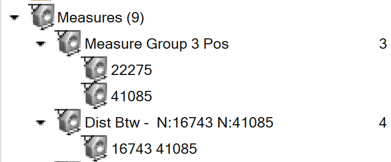
 located to the right of the list box. Delete an
entity from the Measure item list by selecting an
item from the list and clicking the
Delete button.
located to the right of the list box. Delete an
entity from the Measure item list by selecting an
item from the list and clicking the
Delete button. in the
dialog to start/enter the review mode.Note: The button will remain in a depressed state to indicate that the review mode is active.
in the
dialog to start/enter the review mode.Note: The button will remain in a depressed state to indicate that the review mode is active. to
display the Minimum Distance dialog and edit the
entities included in the selected measure.
to
display the Minimum Distance dialog and edit the
entities included in the selected measure.