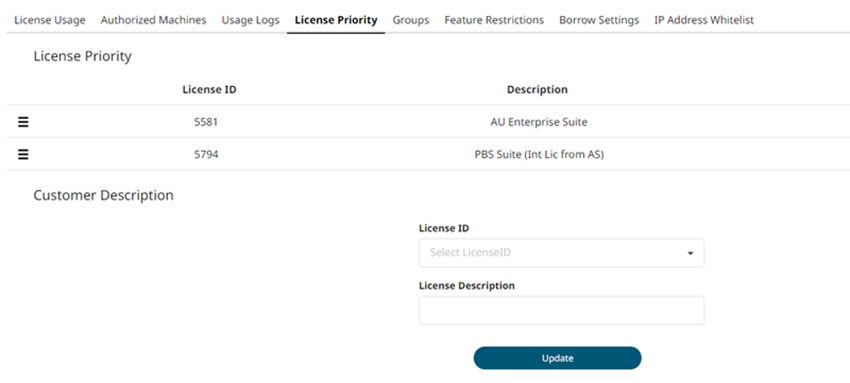Set License Priority
Licenses are checked out every time you access an application.
Licenses are available in multiple suites. Each one of them provides access to a defined set of applications. The application which is available in multiple suites can consume license from any one of the suites, which may not always be the most economical way to use it. If your account has multiple licenses, the default order of consumption is based on the order of creation, the oldest license first.
- The default priority of the license order depends on its issue date.
- Depending on your requirements, set the order in which an application can search for a license.