Manage Groups
Manage groups to assign licenses, set license priority for a group of users, mark group as a default group.
-
Click Groups.
A list of groups is displayed.
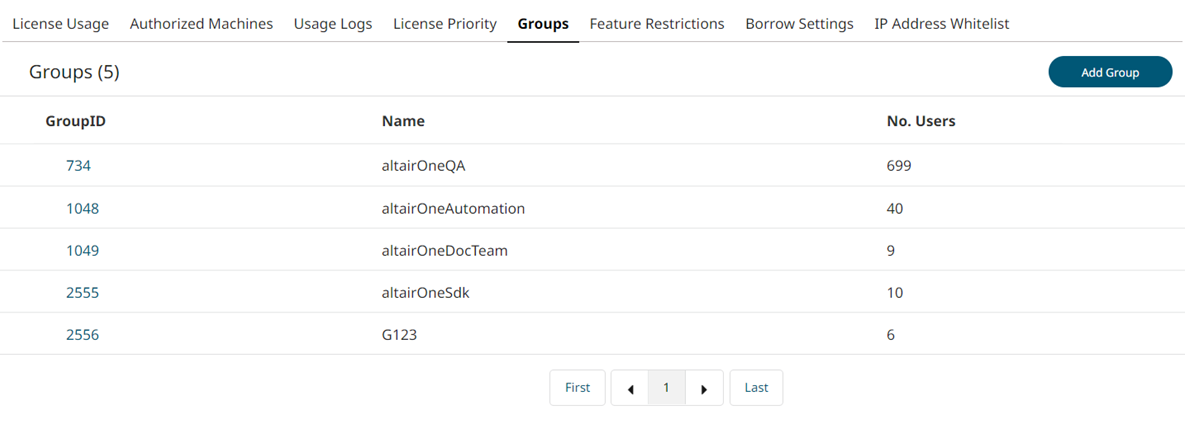
Figure 1. Add Group -
Click Add Group.
The Add User Groups dialog box is displayed.
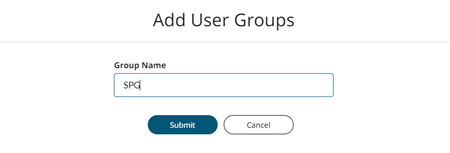
- Enter Group Name.
-
Click Submit.
The new group is added to the list with the group id.
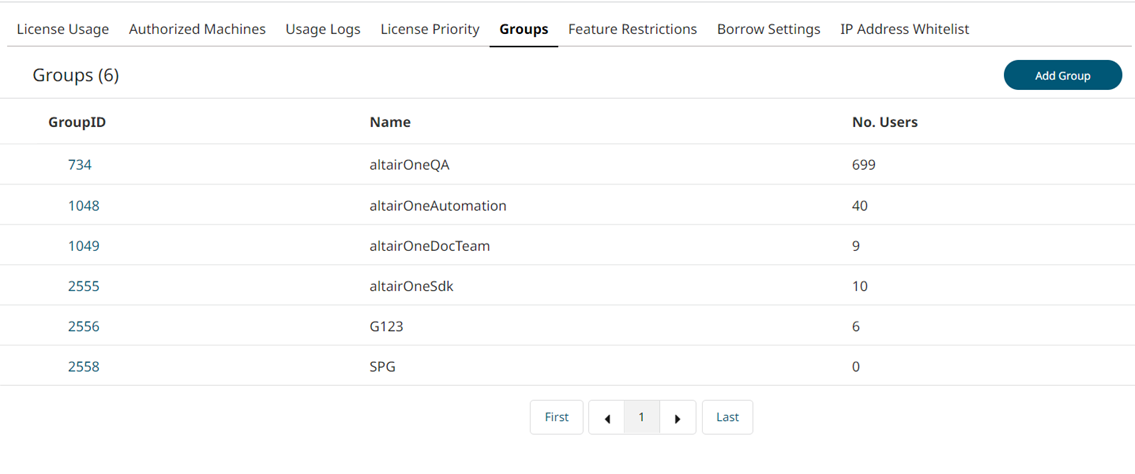
-
Click the new Group ID link you created.
A panel with the group name is displayed on the right.
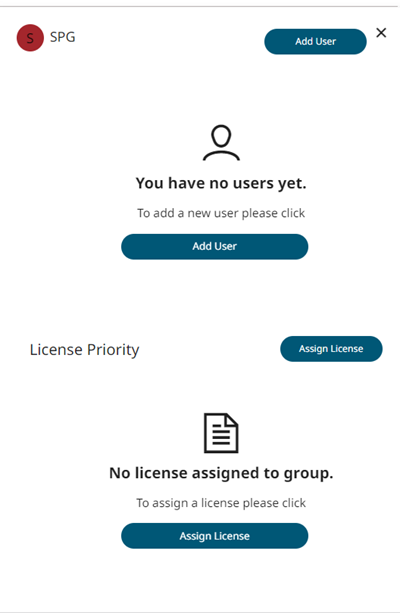
Figure 2. New Group - Click Add User to view your Altair Users list.
-
Select the required users.
Use the Search field to search with a user name, email address, job title, and phone number.
-
Click Add User to Group.
The selected users are added to the new group.
-
Click Assign License.
The Assign License to Group dialog box is displayed.
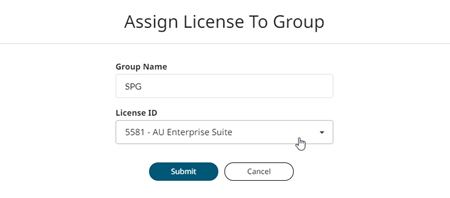
Figure 3. Assign License to Group - Select the License ID from the drop-down list.
-
Click Submit.
Use the
 to change the priority of the license.The selected license is assigned to the group.
to change the priority of the license.The selected license is assigned to the group. - Optional:
Click Make Default Group.
The selected group is marked as a default group.
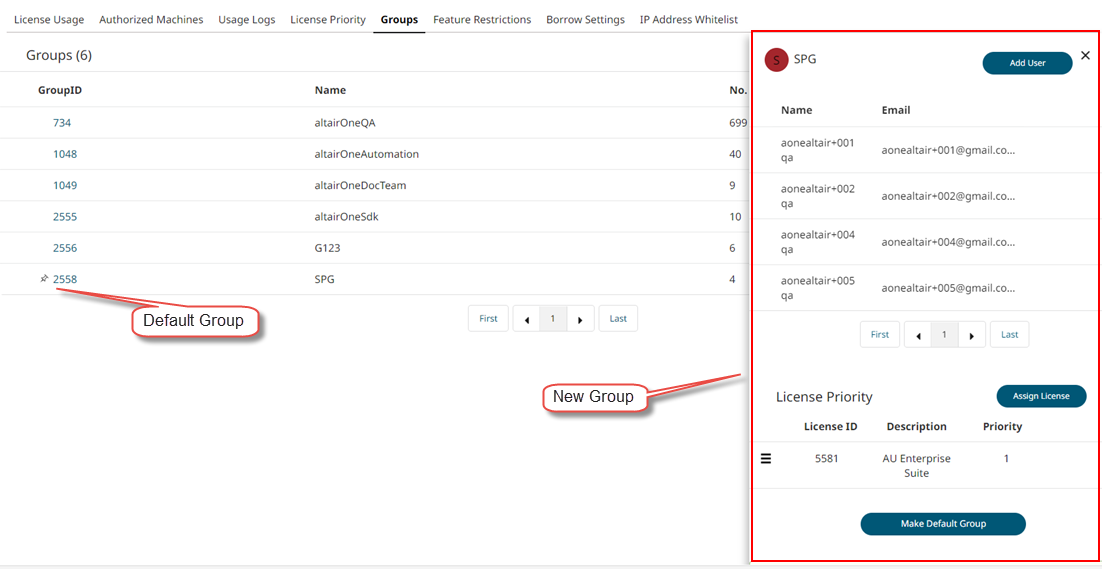
Figure 4. New Group marked as a default group