Create a Dashboard Using Data from AnythingDB
Important: To visualize data stored at the Raw History section in
AnythingDB, or the data stored in a collection, you will first need to create an
app. If not, skip Step 1 and begin at Step 2.
- Optional:
Click Access Control > Apps and create a new App by following these steps.
Note: The Application Client ID and Secret ID is required in configuring the New Workbook in Real time Vizualization module. Be sure to capture and save this information.
- Click Real Time Visualization > Workbooks.
-
Select a folder to work in. By default a root folder with your username has
been created. Right click to see the different operations you can perform.
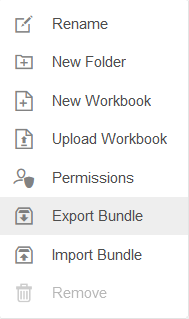
Figure 1. - Click New Workbook.
-
Enter a name for the Workbook and click Create.
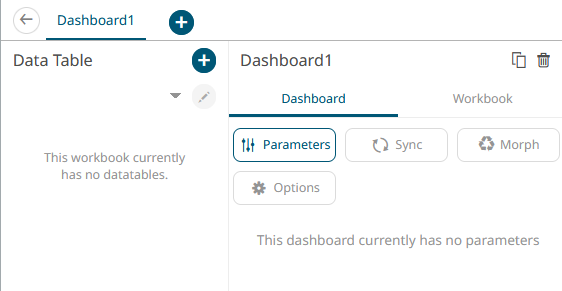
Figure 2. -
Create a Data Table by clicking the + icon.
Data tables define the queries and source data repository definitions, in order to retrieve data.
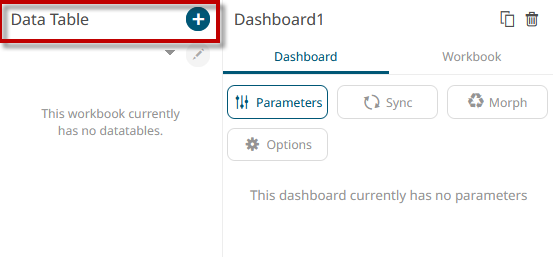
Figure 3. -
Under Data Table Settings, enter a title and click the check mark to save it.
Enter a description, if desired.
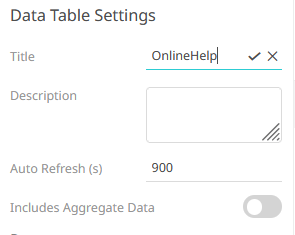
Figure 4. -
With Data Sources highlighted, select any of the connectors available.
For retrieving data stored in AnythingDB, use the Json connector under the File/URL column. The JSON connector allows the retrieval and processing of JSON files, either from a disk, a text, or as in this case, from a defined URL.
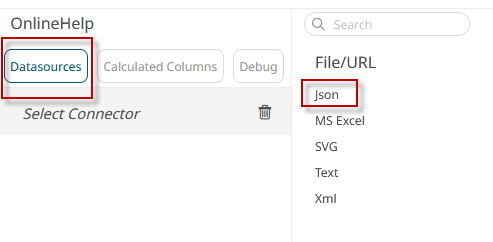
Figure 5. -
In the Plugin section, enter the following:
- JSON File Source: select Web URL.
- Authentication Type: select OAuth
- Token URL: enter https://api.swx.altairone.com/oauth2/token
-
Token Request Body:
This is retrieved from the app created earlier, if applicable:
client_id=enter-the-app-id-created-in-step-1&client_secret=enter-the-client-secret-from-step-1&grant_type=client_credentials&scope=thing -
Path: Create a path URL using the AnythingDB API Reference.
- To retrieve the things status of a
collection:
https://api.swx.altairone.com/spaces/YourSpaceID/collections/YourCollectionName/things-status - To retrieve the data stored at the raw history section of a
single
thing:
https://api.swx.altairone.com/spaces/YourSpaceID/data/?source[]=thing_id&limit=1000
- To retrieve the things status of a
collection:
- Click Generate Columns.
- Edit the column name and format as required.
-
Click Refresh Preview.
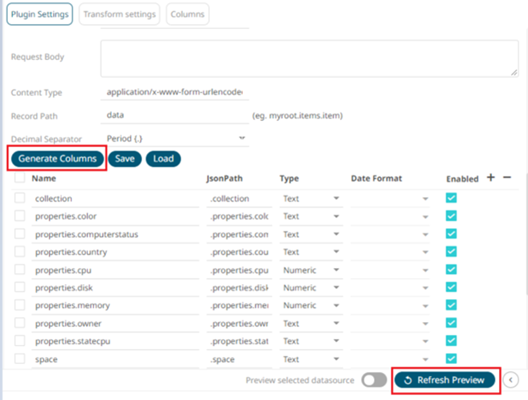
Figure 6.
- Click Save.
- Click back to return to the Edit Dashboard view.
-
On the blank canvas (right half section), sketch a simple square clicking and
dragging on the blank interface.
This enables the Visualization menu.
-
Select the Visualization and configure it using the Visualization settings.
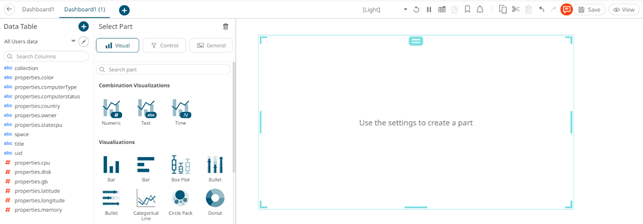
Figure 7.