Adjust Roll and Pitch
-
From the ultraFluidX ribbon,
Setup group,
Ride Height tool group, click the Roll and
Pitch tool.

Figure 1. - Optional:
Select fixed parts.
- From the guide bar, select Fixed Parts.
- In the modeling window, select parts you would like to remain stationary.
All wheel parts are stationary by default. - From the guide bar, select Ride Height.
-
In the modeling window, click the dimensions of the
desired wheels.
Restriction: Only three dimensions can be active at a given time.The selected dimensions are activated.Tip: To deactivate a dimension, hold Ctrl and click the desired dimension.
-
Edit the dimension height by completing one of the following:
- In the microdialog, enter a value for height and
press Enter.
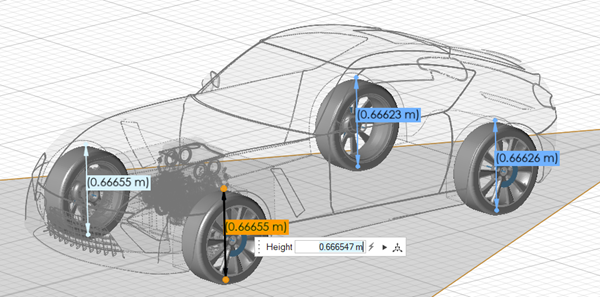
Figure 2. - In the microdialog, click
 and use the graphical manipulators to adjust
the reference location.
and use the graphical manipulators to adjust
the reference location.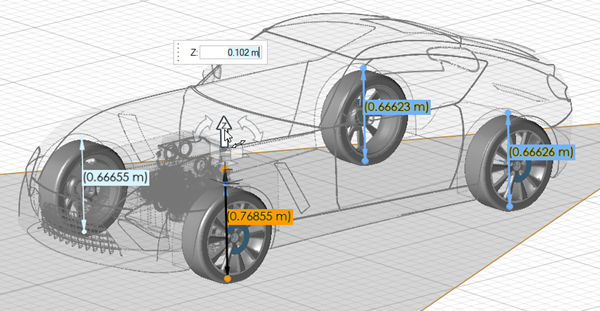
Figure 3.
Tip: To reset a dimension value, click in the microdialog.
in the microdialog. - In the microdialog, enter a value for height and
press Enter.
-
Position the vehicle by completing one of the following:
- From the guide bar, select
 to position the vehicle and continue adjusting
the pitch and roll.
to position the vehicle and continue adjusting
the pitch and roll. - From the guide bar, select
 to position the vehicle and exit the
tool.
to position the vehicle and exit the
tool.
- From the guide bar, select