Working with Extensions
Tutorial Level: Beginner Learn how to add and install an extension through the Extension Manager.
This tutorial shows you how to add, install and use a ScopeStatus extension to set all scopes in a diagram to be on or off at once.
Files for This Tutorial
ScopeStatus directory
Add and Install the Extension
- Select .
-
Select the Add Extension button.
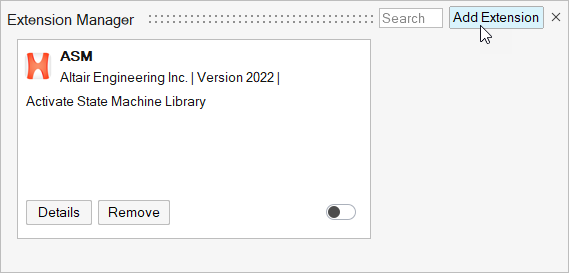
-
Select the folder where the extension is saved:
<installation_directory>/tutorials/ScopeStatus.
The extension is added to the Extension Manager.
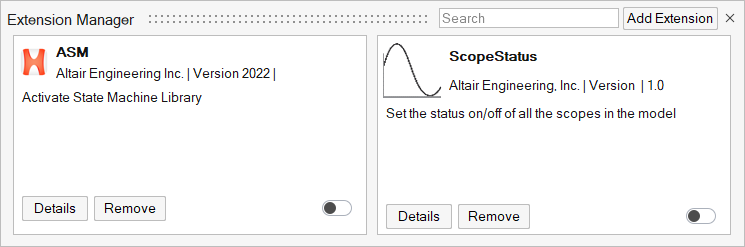
-
Select the Load button on the extension and slide
right.
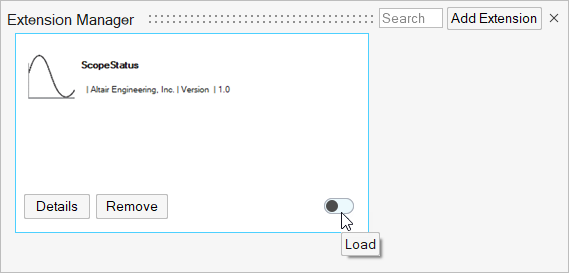 The extension is now installed and is accessible from the ribbon:
The extension is now installed and is accessible from the ribbon: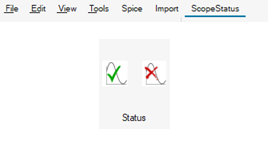
Inspect the Extension Details
-
Click the Details button on the ScopeStatus
extension.
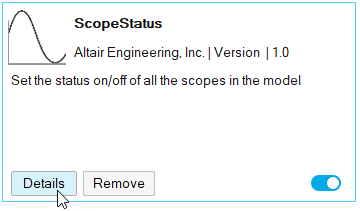
-
Review the information such as the author and version.
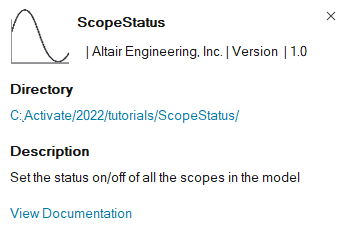
-
Select the View Documentation link and review the
information that is available in the extension folder.
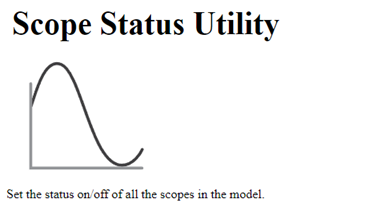
Apply the Extension to a Model
- Open a model that includes scope blocks, for example: .
-
On the ScopeStatus ribbon, click the Off icon.

-
Verify that the status of the scopes is Off.
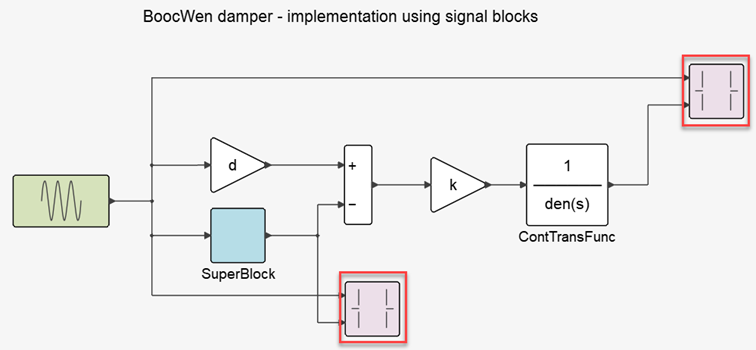
-
Click the On icon.

-
Verify that the status of the scopes is On.
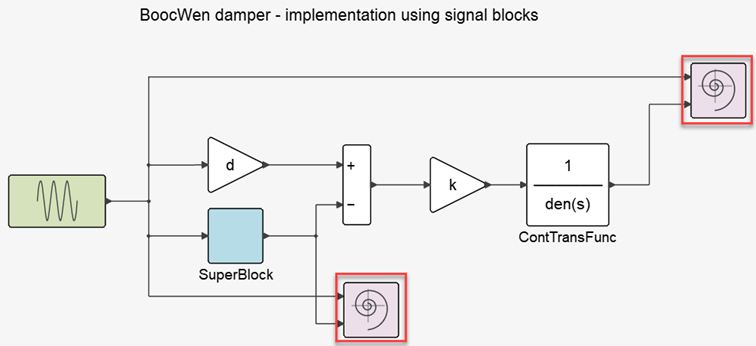 You've successfully applied the ScopeStatus extension to your model!
You've successfully applied the ScopeStatus extension to your model!