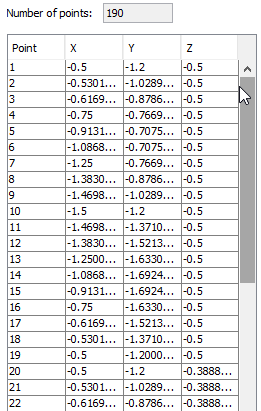Observation Points
This option is enabled when the RCS Type has been set to Bistatic. It allows the user to set a series of observation points that will be used later when inspecting the Near Field. In the following sections inside this chapter they will be covered.
When the menu item is selected, the following panel appears:
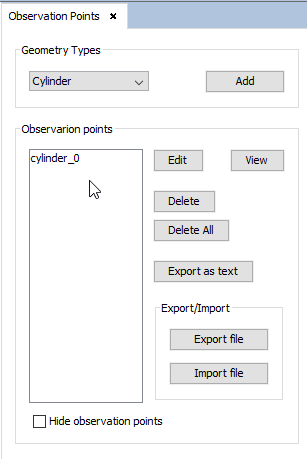
The user can add new geometry types by selecting the correct option presented in the Geometry Types list and pressing Add. Note that these geometries are just considered as "geometries" inside this panel to make it easier to manage them. When they are added to a project, the simulation will consider every point in the geometry mesh as an actual observation point. The behaviour for each kind of geometry type will be described later.
The Observation points list displays a list with every geometry added as an observation point. By default, every point and geometry added to the project is displayed in the Geometry view. This behaviour can be changed by checking or unchecking the Hide observation points check box item. Buttons near the list are used to modify and delete these observation points.
- Edit use this button to modify the data for a geometry using a panel similar to the one that appears when Add is pressed.
- Delete use this button to delete a previously added geometry from the observation points list.
- Delete All use this button to delete every previously added observation point. Note that this will delete everything.
- Export as text use this button to export the list of points in the selected geometry. The exported file is a text file with the X, Y, Z components for every point in CSV format.
- Export file use this button to export the current observation points as an OBS (Observation Points) File. It will be possible to import an OBS file using the Import file in other MONCROS project or in other modules that also make use of Observation Points.
It is also possible to view the list of observation points that form a geometry by selecting the geometry item from the list and pressing View. A new panel listing every point in the geometry will appear.