Adding Blank Lines to a Summary in Monarch Classic
You can add blank lines to a summary to separate logical groups of information. Blank lines are added whenever the value of a selected key field changes. In the following illustration, blank lines are added whenever the value of the Customer field changes.
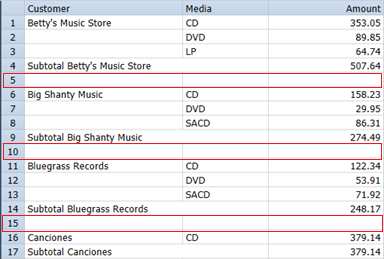
Blank lines separate each customer group.
You can add blank lines to the following:
-
after a header line.
-
before a subtotal line
-
after a key value change
You can also set how many blank lines to add.
Adding blank lines to a summary
-
Go to Summary Design.
-
Select a Summary from the Summaries selector. The Summary's properties are displayed on the Summary Window.
-
Select Keys from the Summary Design ribbon. A second selector displays, showing the keys for the current summary.
-
Select a key field from the keys selector to display that key's tabs and properties.
-
Go to the Layout tab.
-
To insert a blank lines after a header line, within the Down (column) section, check Insert header line and then set a value for Insert blank line(s) after header line.

NOTES:
-
Blank lines cannot be added for the right-most key field unless an item field is displayed. If no item field is displayed, this option is not available for the right-most key field.
-
To insert blank lines after a subtotal line or after a key value change, check the Insert subtotal line box.
-
-
Choose Accept.
Monarch Classic re-displays the summary including blank lines.
© 2025 Altair Engineering Inc. All Rights Reserved.