Refreshing Table Data
This functionality allows you to work with the latest data in your data source. This means you do not need to load the table again and repeat whatever operations you have carried out.
-
On the Prepare Window, click on the drop-down icon located to the right of the table you would like to refresh.
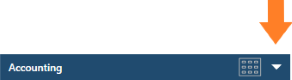
A menu showing table information as well as other action buttons displays:
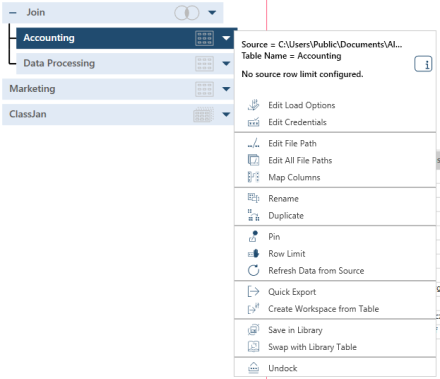
Note that the actions available vary according to the type of table selected.
-
Select Refresh Data from Source.
Data Prep Studio will reload the data and refresh what is displayed on the table.
Important Note: If your source is password-protected and the password was changed after the source was loaded, your table will become blank when you refresh. You need to validate the password to display the data. Refer to Validating Password(s) for details.
Related Links
© 2025 Altair Engineering Inc. All Rights Reserved.