Accepting Templates and Preparing Data
Once you are satisfied your templates are extracting data correctly, you can Accept to extract all the data and move Prepare Data. You will have the option to apply the definition to other worksheets with the same format.
Accepting Templates and Preparing Data
Select the ACCEPT button to accept templates, extract data, and move to the Prepare Window.
-
Select Accept from the Worksheet Design Window menu bar:
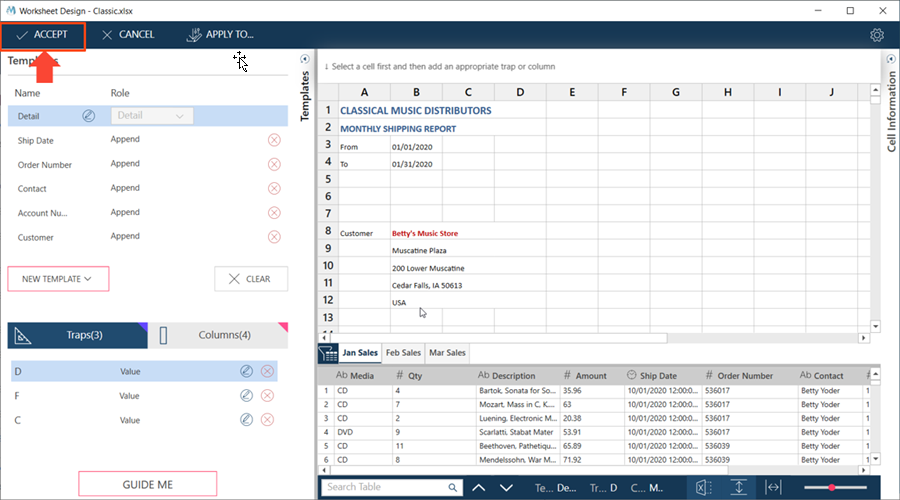
You are asked to apply to other sheets:
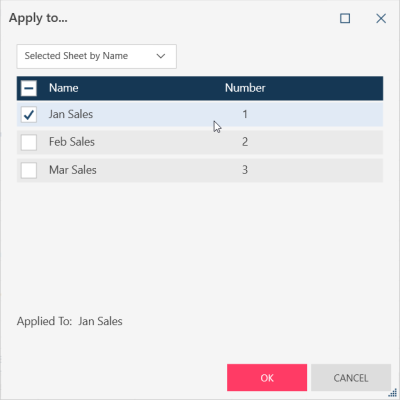
-
If applicable, apply the templates to other worksheets: check associated boxes and select OK.
You are brought to the Prep Data interface of Monarch Data Prep Studio:
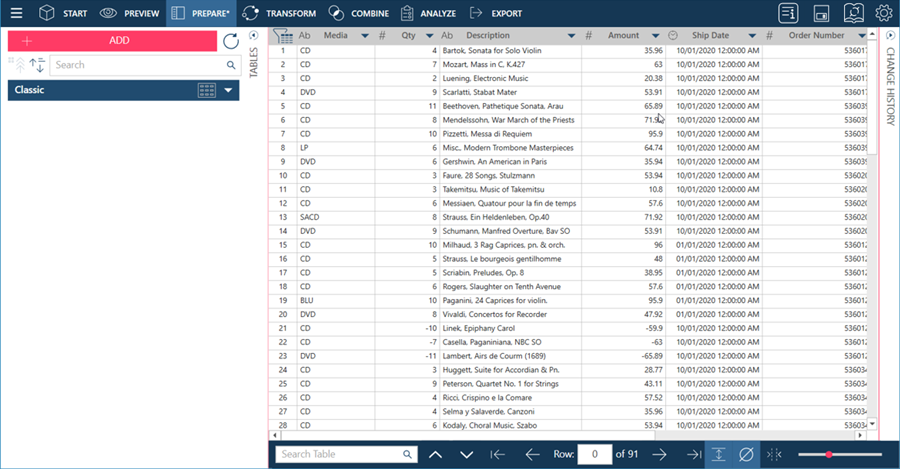
-
Prepare your data as you would other tables in the Prepare Window of Data Prep Studio.
-
Remember to save you worksheet after.
Returning to Worksheet Design from the Prepare Window.
You can always go back to Worksheet Design if you need to adjust template (e.g. you find out at Prepare time that data is missing).
-
Right click on the table and select Edit in Worksheet Design:
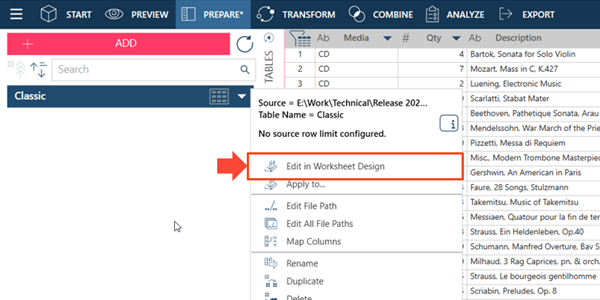
-
Edit the templates as needed. Refer to Editing a Template for more details.
© 2024 Altair Engineering Inc. All Rights Reserved.