Run Options
Choose whether to run jobs in sequence or in parallel.
Click the Run group label to define how jobs are run.
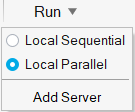
- Local Sequential
- Queue run requests on your local computer and run one after the other.
- Local Parallel
- Immediately execute all runs on your local computer, even if previous runs have not yet finished. The processing time for each individual run will increase because multiple simulations are being run simultaneously.
- Add Server
- Add and configure a remote job server.
Add a Remote Job Server
Add and configure an Altair PBS server to run jobs remotely.
-
Click the Run group label to display run options.

- Select the Add Server option from the menu.
-
Enter the Name, Host, and
Port.
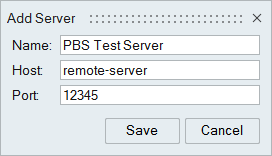
-
Click Save.
A cloud icon appears next to the Run menu when the connection to the server has been established.

- Click the Run group label and verify that the server has been added.
- Set up and run an analysis using the Run Analysis window.
Note:
If Inspire Mold is integrated with Altair PBS Works, you can connect to an:
- HPC Cluster running PBS Professional Workload Manager
- HPC Cluster running LSF Workload Manager