Create a Section Cut
Create and view 2D section planes of your model.
-
In the view controls, click the Section Cut
 tool.
A transparent section plane preview appears.
tool.
A transparent section plane preview appears. - Click the section plane preview or elsewhere on the model to create the section cut.
-
Drag the section plane to reposition it, or use the microdialog options to
move, align, or flip the section plane.

Tip: To show section cuts in the part color, right-click the section plane and select Show Section Cuts in Part Color.Tip: When using SimSolid as the solver, creating a section cut displays analysis results in the section plane. For more information, see Analysis Explorer.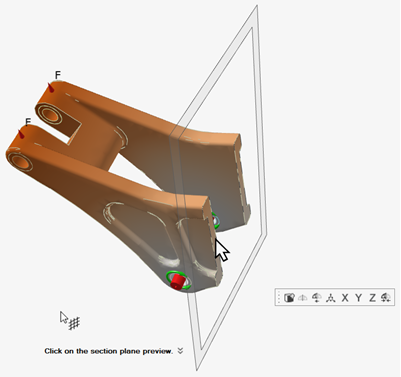
-
Click
 to
create additional section planes.
to
create additional section planes.
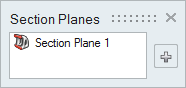
- Right-click and mouse through the check mark to exit, or double-right-click.
Tip: To a hide a section plane, select it and press
H, or click its icon in the Model Browser. You can show all
section planes using the right-click (context) menu.
Tip: To align the model so the
section cut is aligned with the current view, right-click the section plane in the
Model Browser and select Align Normal to View.
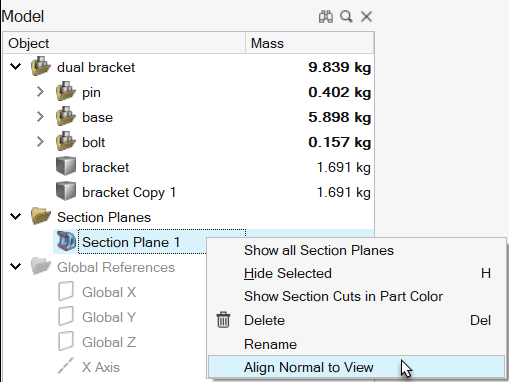
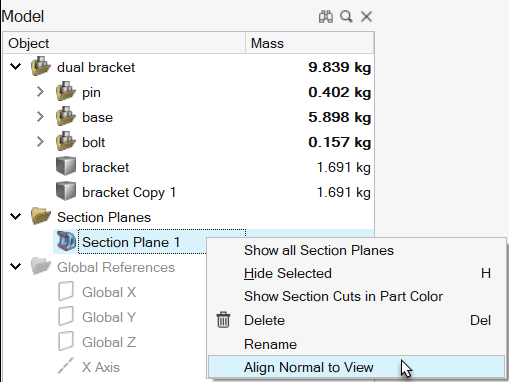
Microdialog Options
| Option | Description |
|---|---|
| Section Plane Only |
By default, one side of the model is hidden. Click to hide both sides of the model and show only the section plane. |
| Flip Section Cut |
Reverse which side of the model is hidden. |
Move Section Cut Plane |
Translate or rotate the section plane using the Move tool. |
| Align to Global X, Y, Z Axis |
Align the section plane to the x-, y-, or z-axis. |
| Reposition section plane to model
center |
Reposition the section plane to the model center. |
Keyboard Shortcuts & Mouse Controls
| To | Do this |
|---|---|
| Hide a selected section cut | H |
| Add to or remove from the selection | Ctrl |
| Exit the tool | Esc or right-click |