General
Announcements
- Collaboration Tools
- The Collaborations Tools have been deprecated in this release.
- Interactive Tool Finder
- The Interactive Tool Finder has been updated for this release. It contains an interactive HyperMesh legacy GUI that can be used to find tools and workflows in the new interface. See the Tool Finder topic in the HyperMesh help.
New Features
- Altair Copilot AI Assist (Beta)
- The Altair Copilot AI Assistant (Beta) is now available inside some of Altair’s HyperWorks applications. It is an AI-powered support assistant that understands natural language and can answer questions based exclusively on Altair’s online help material, and other knowledge sources from Altair.
- Automatic Theme
- The Automatic theme option in Windows will choose a light or dark theme based on your Windows or application color preferences.
- Microdialog Customization Preferences Added
- Preferences have been added for microdialog customization in .
Resolved Issues
- When copying/pasting a page using the Session Browser, the pasted page will no longer be inserted into the session as the page immediately after the copied page; instead, it will be added as the last page in the session.
- The application no longer crashes while isolating an include for specific HyperMesh models.
- The crash associated with the Clean tool on the Validate ribbon has been resolved.
- Node selection while creating rigids in some isolated cases now works instantly.
- The performance issue while creating rigids through controller has been resolved.
- You are now able to copy nodes that are part of specific constraints.
- Organizing elements no longer turns on the inactive loads.
- Using Stiffened Panel Mesh no longer breaks the line creation functionality.
- GUI content of the HyperMesh Curve Editor dialog no longer becomes distorted/uneditable when the dialog is resized.
- Removing and re-adding extensions is now working properly, with the re-added extension appearing in the ribbons, toolbars, and menus as expected.
Known Issues
- When the animation toolbar is present and docked at the bottom of the
modeling window next to the view toolbar (as is the default behavior when
results are loaded), it is not possible to resize the modeling window to be
smaller than the combined width of the toolbars. Workarounds for this
include:
- Undocking either or both toolbars and leaving them undocked
- Stacking the toolbars on top of one another at the bottom of the modeling window
- Docking the view toolbar vertically
- Undocking the browsers to allow more space for the modeling window
- File Open/Save dialogs and Message
boxes
- There are inconsistencies seen in the appearance of the following
types of dialogs:
- Message boxes
- Based on the available file extension filters in File Open and File Save dialogs, and how those dialogs or a message box are brought up, the appearance/style of the dialog can differ from other instances of those dialogs.
- Some of these dialogs can go behind the main application when clicking elsewhere in the application, requiring you to bring them back to the foreground or reposition the application.
- Example showing the different versions of the File
Open dialog:
Figure 1. 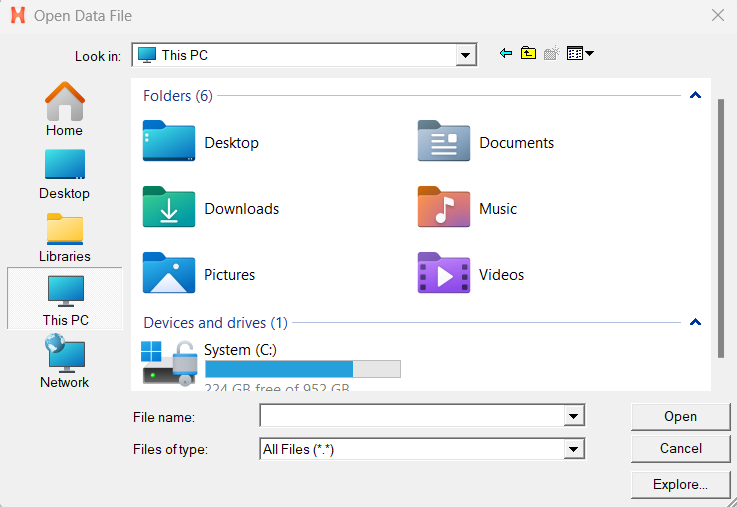
Figure 2. 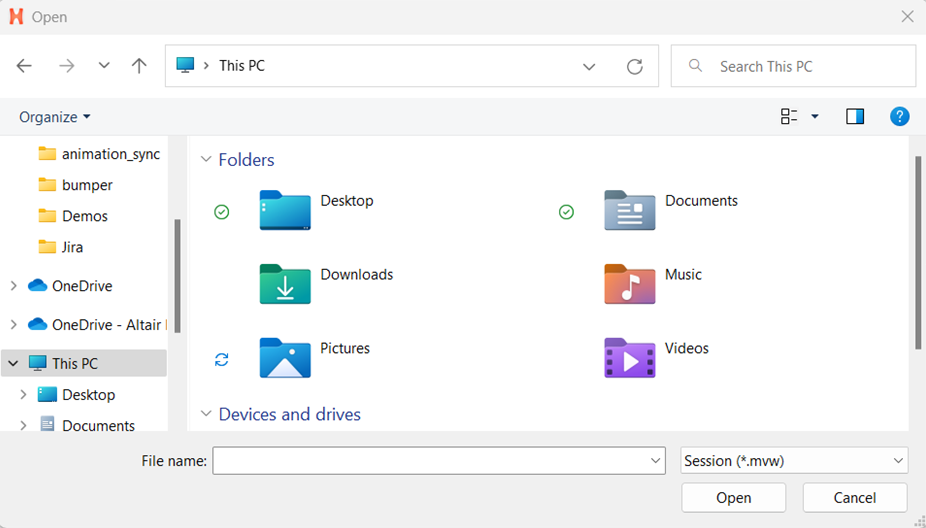
- There are inconsistencies seen in the appearance of the following
types of dialogs:
- When running in a NICE/DCV environment, there are drawing issues with the HWx Toolbelt and Advanced Capture.
- For Windows 11: On a multi-window page with two or more HyperMesh windows
and at least one HyperView window, sometimes loading a model via the
File Open dialog launched from HyperView's Load
Model panel does not properly update the panel with the file name. This
prevents you from loading the file.
- If this issue is seen, you can load the file by copying and pasting, or directly typing the file path/name into the Open Model panel and clicking Apply.
- The HyperMesh session can freeze if you open the File menu while the Import Options dialog is launching (but before it is displayed). If this happens, switch to another application and then return to HyperMesh to resolve the issue.
- Launch times for HyperMesh have improved compared to those seen in 2023.1 for the new interface. However, there is still ongoing activity to further improve, particularly on first invoke, for certain network configurations.
- In multi-window layouts, longer guide bars may be truncated. To resolve the issue, resize the modeling window to be wider or expand the window so the guide bar is able to expand completely.
- After switching from HyperMesh to one of the post clients (HyperView, HyperGraph, and so on), certain function keys not used as shortcuts in the clients can open the HyperMesh secondary ribbon with blank icons or exit the idle tool. To resolve this issue, switch to a tool available within the client and then exit the tool.
- On Linux, error messages can be seen in the terminal window after exiting HyperMesh, if the session has been left idle for some time.
- In some cases involving multi-monitor setups, if a browser or dialog is dragged from one monitor to another, associated context menus can appear outside the browser/dialog, potentially even on the original monitor.
- In dark theme, thick white lines are seen between windows in multi-window layouts.
- When HyperMesh is launched by double-clicking on a session (.mvw) file with multiple pages, in some cases not all the pages will be present in the HyperMesh session. To avoid this, launch HyperMesh via the Start menu or command line and load the session file from within HyperMesh via the GUI (menus, ribbons, and so on) or drag-and-drop.
- Occasionally, a new page created using the Session Browser context menu accessed by right-clicking on a page in the browser tree is not reflected in the page navigation tool. This can be avoided by creating new pages using the page navigation tool or by ensuring that the browser context menu used to create the new page is accessed via right-clicking on blank space within the browser tree area.
- On Linux, if a post client (HyperView, HyperGraph, MotionView, and so on) is shut down with the Session Browser closed, an application error is seen on relaunch and the Session Browser will not draw properly. Clicking through the error messages, closing the browser, and reopening it via the View pull-down menu will resolve the issue.
- HyperMesh can crash when publishing a session containing TextView and TableView windows to HTML.