View General Information about a File or Folder
View general information such as the name of the file or folder, creation date, size, type, last modified date and time, as well as who made the last modification.
-
Choose one of the following from the home page:
- Click
 from your Favorite Apps on
the Altair One
Home page.
from your Favorite Apps on
the Altair One
Home page. - Click
 . Note: By default, the most recent files are displayed, therefore this step may be unnecessary.
. Note: By default, the most recent files are displayed, therefore this step may be unnecessary. - Click the Recent tab to view files that you have
recently accessed.Note: By default, this tab is displayed, therefore this step may be unnecessary.
- Click the Shared with me tab to view files that another user has recently shared with you.
- Click
-
Click the File or Folder.
The Files tab is displayed.
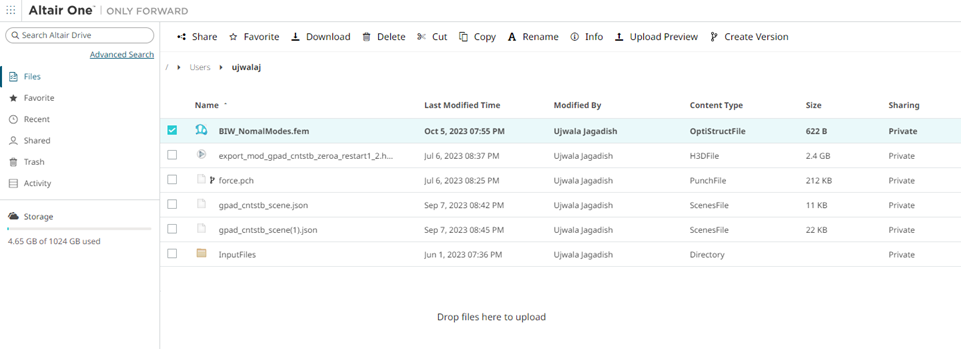
Figure 1. Files Tab -
Choose one of the following options:
- Hover over a file or folder, click
 .
. - Select the file or folder and click Info on the Action Ribbon.

Figure 2. File Action Ribbon- Right-click the file or folder, click Info from the context menu.
- Double-click the file or folder.
A window opens to the right of the file.By default, the Info tab displays the general information of the selected file or folder.
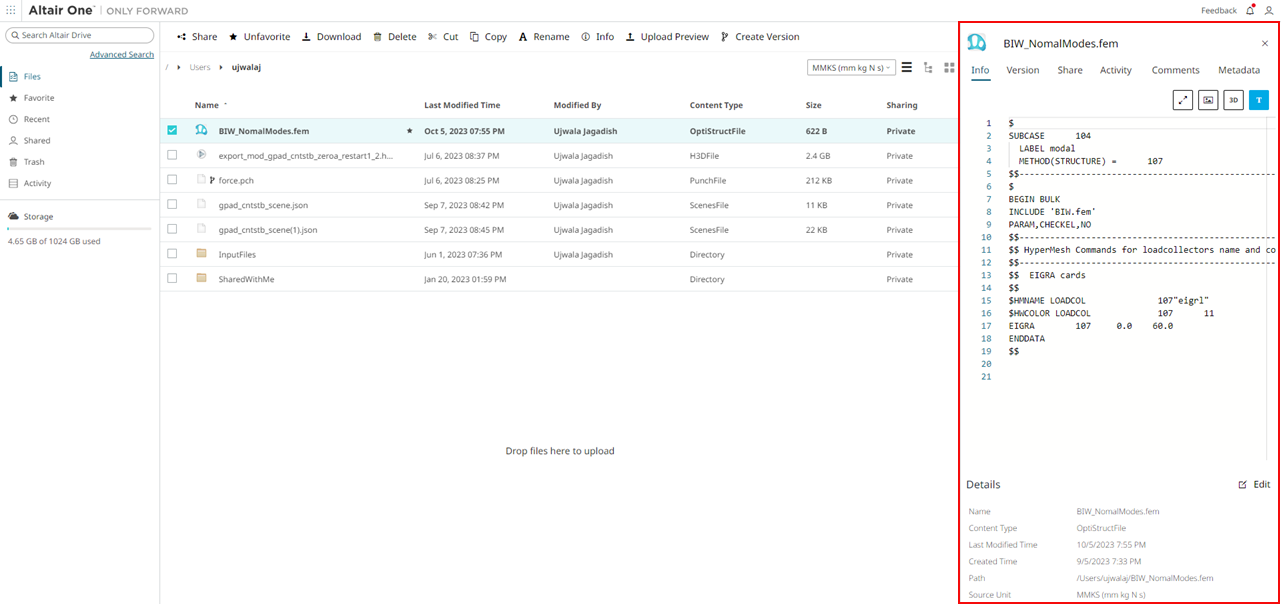
Figure 3. Info Panel - Hover over a file or folder, click
- Optional:
To modify the content type of the .txt file or input file such as Name, Content
Type and Source Unit.
To update:
- File/Folder Name, double-click the field, enter a new file name, and then click anywhere outside the field to save the changes.
- Content Type and Source Unit, double-click the field, choose a new value from the list box, and then click anywhere outside the field to save the changes.
Note: The JSON files are view-only files and its content details are uneditable.