Strain Rate Panel
If strain-dependent tests have been performed (tensile tests at different velocities) and the curves are available, you can include strain rate dependencies.
-
Select Copy&Move in the list box, a new panel will
appear.
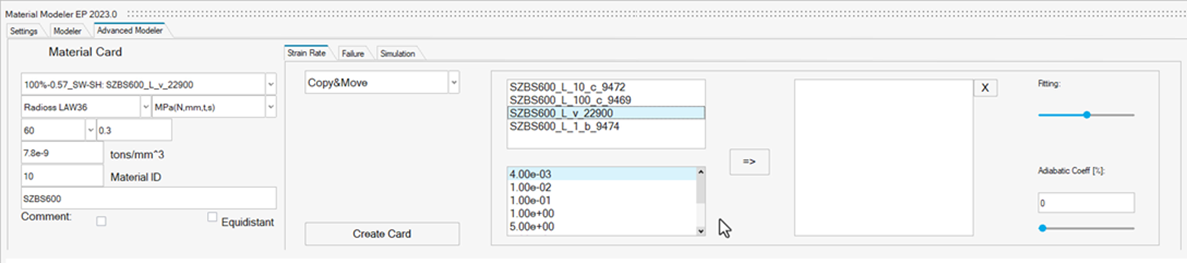
Figure 1. Combine Strain Rate and CurveThe available strain-dependent test curves are displayed in the list box in the upper left corner.
The available values for the strain rates are displayed in the field at the bottom left (you can define these values on the Settings tab).
- To add strain rate dependent curves to the material card, select a curve from the list box at the top left and a strain rate. The strain rate dependent test curve (green) is automatically adjusted (blue). If the fitted curve does not match the test curve, you can move it with the slider.
-
Repeat this step for all the strain-dependent curves that you want to include
in the material card. All associated curves and strain rates in the left fields
are moved to the right list box. You can also delete the curves in the left list
box by using the cross and repeating the procedure.

Figure 2. Strain Rate Dependant Curves -
The Adiabatic Coeff slider changes the behavior of the curves for the adiabatic
effect.
The adiabatic effect is a thermal phenomenon that occurs at higher strain rates. When conducting a tensile test at higher velocities, the material's behavior displays less strength. This causes the stress-strain curves to shift towards lower stress levels.
- Click Create Card to generate the material card.
-
Select Equation in the list box, a new panel will
appear.
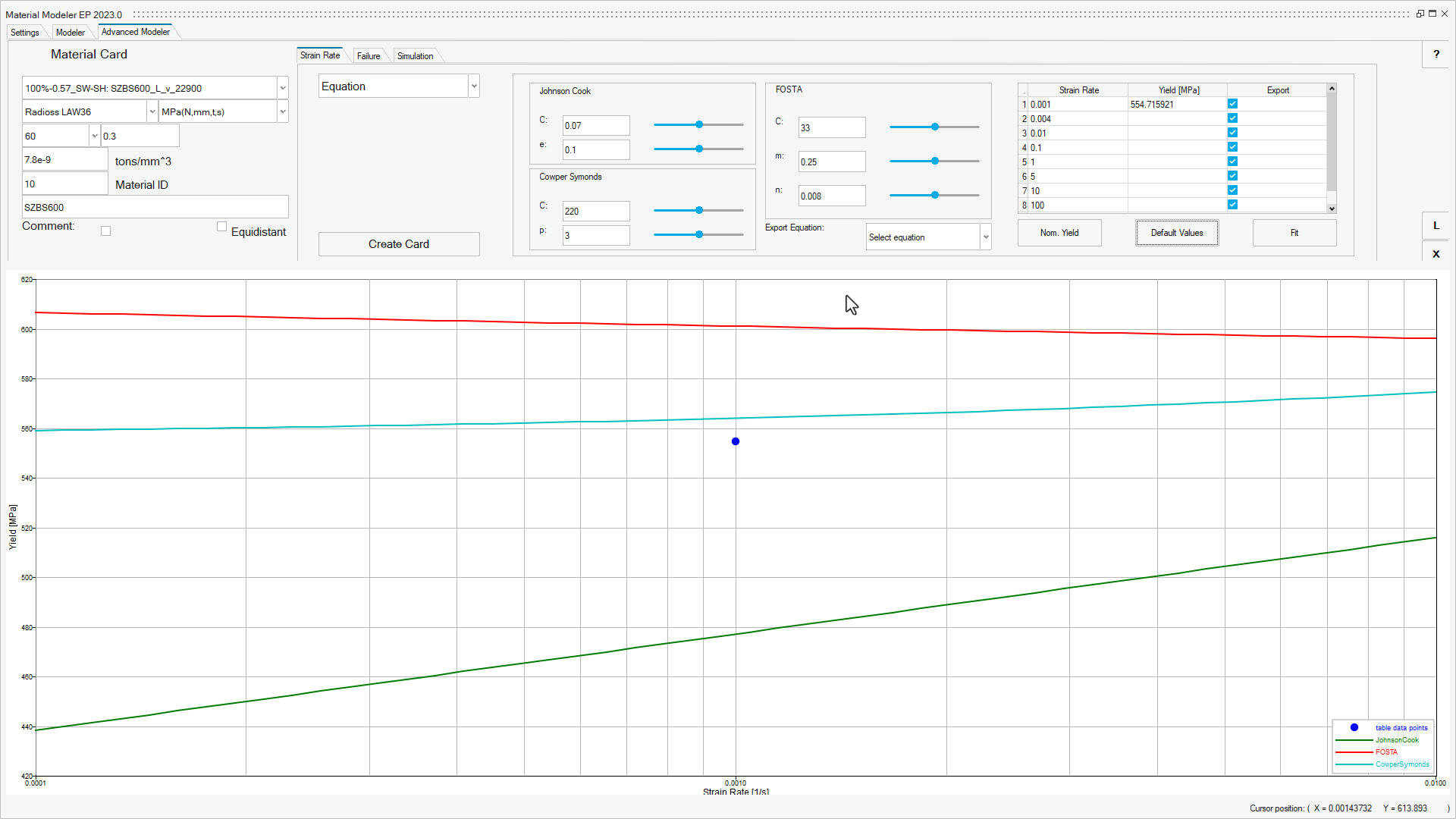
Figure 3. Strain Rate according to Equation Parameters -
There are three equations used for different parameters. Click
Default Values to set them to a standard value. The
plot now changes to Yield vs Strain Rate. Each parameter can be adjusted with
the slider below the value fields.
If information on the yield of different strain rates is available, enter it in the table.
- Click Fit and the parameters for each equation will be solved. The blue points consequently represent the yield in the graph.
- Select the export equation and define in the table each curve you want to create.
-
Click Create Card to generate the Material Card.
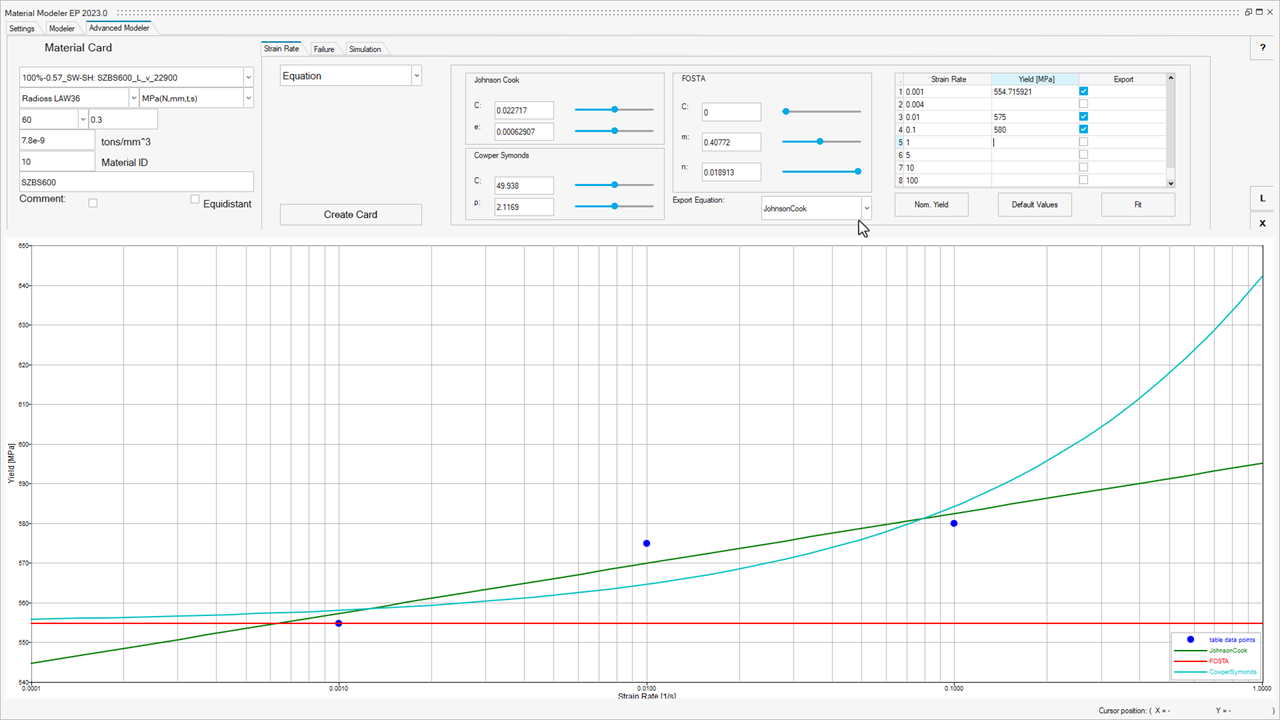
Figure 4. Strain Rate with Equation Fit for different yields