Simulation Panel
The validation run is supported for Radioss only and it provides a quick overview of your material card.
- Select a shell or a solid model from the Select Property list. In case of shell model, the thickness can be specified.
- Define a model from the Select Geometry list. The geometry of the specimen is displayed.
-
Click Run Simulation.
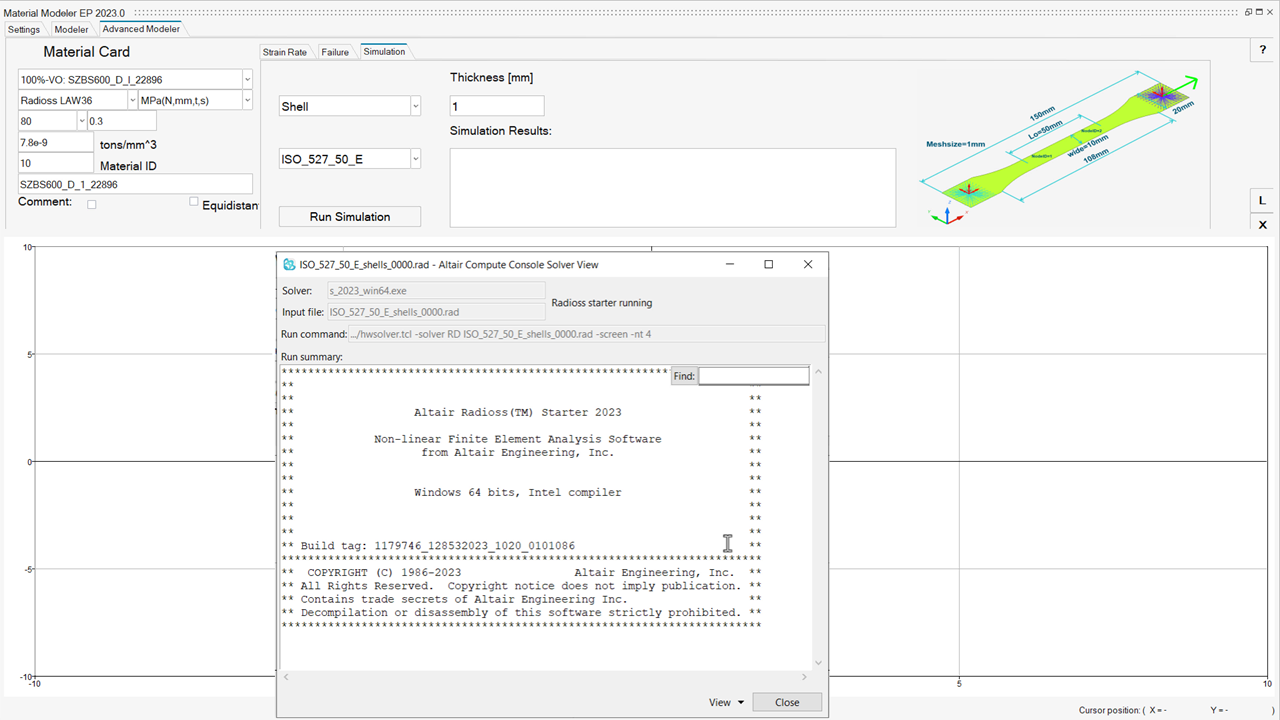
Figure 1. Solver Window - The Material Modeler starts creating the material card and message is displayed. In case of a failure, a warning message will appear.
- Click Close to clear the solver window. Exit and the figure will update with the raw curve and the computed curve.
- Click L to reload existing solver runs.
-
Click X to finish the Advanced Modeler session
and return to the Modeler tab.
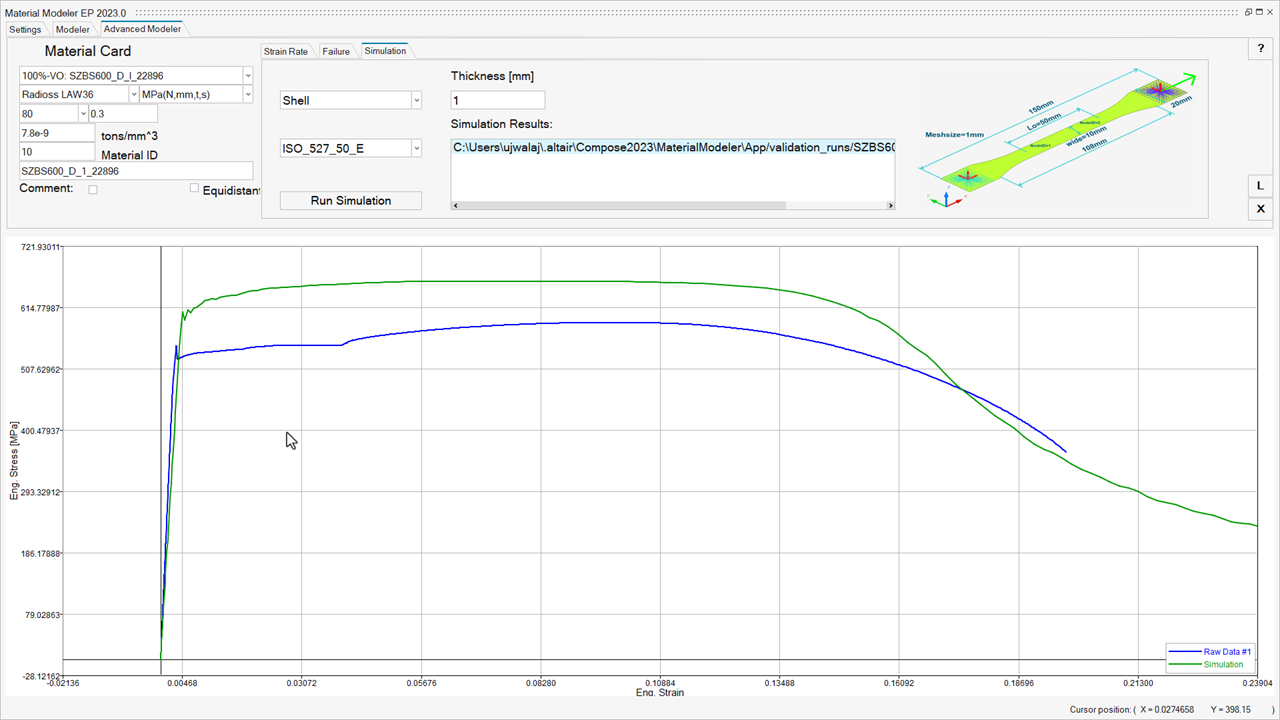
Figure 2. Compare Solver and Raw DataThe Blue curve represents the raw data, and the green curve is the simulation result.