Scaling the Imported Aerial Photograph
Scale the image by drawing a line with a known length on the image.

- On the Edit menu, click Scale All Objects.
-
Under Fixpoint, click Center of all
Objects.
Figure 2. The Scale Objects dialog. 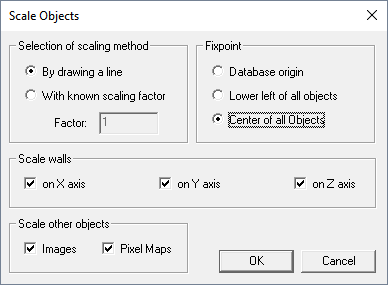
-
Click OK to close the Scale Objects
dialog.
The Please draw a line now... message is displayed.
Figure 3. A WallMan information dialog is displayed. 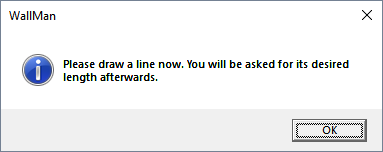
- Click OK to close the Please draw a line now... message.
-
Click twice in the X/Y plane to specify the start point of the line.
Note: A black line is drawn. The end point is indicated with a
+
at the mouse cursor. -
Click again to specify the end point of the line (this is the end point of the
red arrow in example2_scale_imported_image_winprop_t.htm#task_jdw_nkl_d3b__fig_hlj_srl_d3b).
The Scale dialog is displayed.
Figure 4. The Scale dialog. 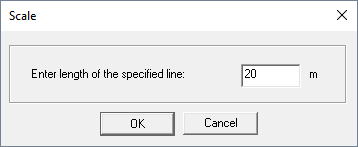
- In the Enter length of the specified line field, enter a value of 20 m.
-
Click OK to close the Scale
dialog.
The The entire database will be resized... message is displayed.
Figure 5. A WallMan information dialog is displayed. 
- Click Yes on the The entire database will be resized... message to resize the database.