Creating a New Hybrid Urban/Indoor Database
Define a new urban building database.
-
Create a new database using one of the following workflows:
- On the File menu, click New Database.
- On the Standard toolbar, click the
 New Database icon.
New Database icon. - Press Ctrl+N to use the keyboard shortcut.
- Under Type of new database, click Urban building database.
- Under Mode of operation, click Draw with bitmap in background.
-
Under Material catalogue, browse to
GlobalMaterialCatalogue.mcb1.
Figure 1. The Select type of new database dialog. 
-
Click OK to close the Select type of new
database dialog.
The Coordinate System dialog is displayed.
Figure 2. The Coordinate System dialog. 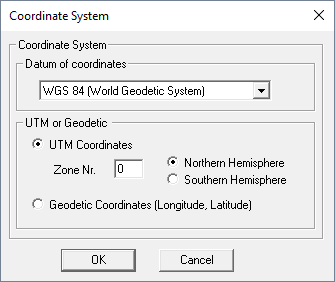
- Under Datum of coordinates, keep the default option, WGS 84 (World Geodetic System).2
- Under UTM or Geodetic, in the Zone Nr. field, enter an integer value of 11.3
-
Click OK to close the Coordinate
System dialog.
The Default Values for New Buildings dialog is displayed.
Figure 3. The Default Values for New Buildings dialog. 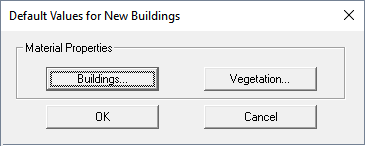
1 Project2_Hybrid_Urban_Indoor_Scenario\Database\GlobalMaterialCatalogue.mcb
2 This option is
required for geo-referencing and not relevant to this example.
3 The Universal Transverse Mercator (UTM) system
describes a position on a map using a system of coordinates. For this
example you can enter any zone number of your choice.