Search Parts
Search and import a part information from the part library.
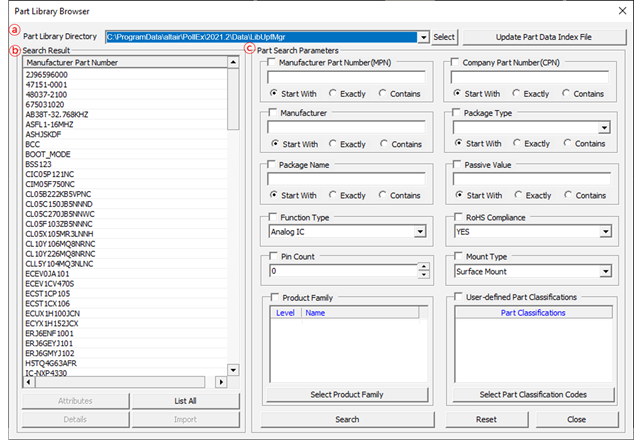
-
Part library directory: Display the path of the part library.
- Select: Select the path of the part library.
- Update Part Data Index File: Update the part data index file and reload.
-
Search Result: Display the part search result.
When invoking the Part Library Browser, all parts in the part library are displayed.
- Attributes: Display the attributes of the selected part.
- List All: Display all parts in the part library.
- Details: Execute UPE and open the selected part.
- Import: Import the selected part information to current part.
- Part Search Parameters: Define the keyword parameters for searching the part.
-
Search by Manufacturer Part Number (MPN): Search parts by the MPN using any of
the following search parameters:
- Start With: Search by prefix of search keyword.
- Exactly: Search parts matched exactly with search keyword.
- Contains: Search parts containing search keyword.
- Manufacturer: Search parts by manufacturer’s name.
- Package Name: Search parts by package name.
- Function Type: Search parts by function type.
- Pin Count: Search parts by number of pins.
- Product Family: Search parts by product family name.
- Company Part Number (CPN): Search parts by company’s part number (CPN).
- Package Type: Search parts by package type.
- Passive Value: Search parts by passive value.
- ROHS Compliance: Search parts by ROHS compliance.
- Mount Type: Search parts by mount type.
- User-defined Part Classifications: Search parts by user defined part classifications.
- If multiple keywords are selected, search parts by a combination of keywords.