General
-
From the menu bar, click .
The Environment dialog opens.
Figure 1. 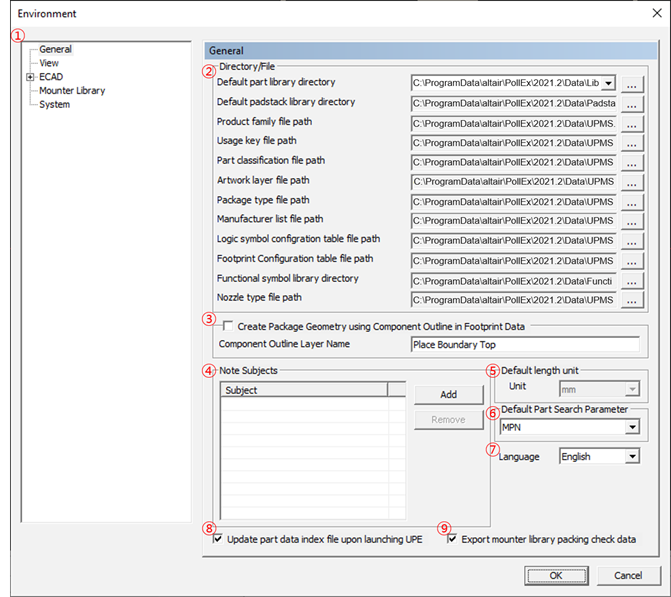
-
Select Setup Mode: Display and select the setup mode.
- General: Display and define the general information.
- View: Display and define the initial view status.
- : Display and define the interface setting for Cadence Allegro files.
- System: Display and define the system information.
-
Directory/File: Define the file and the folder path of environment
settings.
The following paths can be defined:
- Default part library directory: Define the path of the part library.
- Default padstack library directory: Define the path of the padstack library.
- Product family file path: Define the product family definition file.
- Usage key file path: Define the usage key definition file.
- Part classification file path: Define the part classification definition file.
- Artwork layer file path: Define the artwork layer definition file.
- Package type file path: Define the package type definition file.
- Manufacturer list file path: Define the manufacturer list file.
- Logic symbol configuration table file path: Define the logic symbol configuration table file.
- Footprint configuration table file path: Define the footprint configuration table file.
- Functional symbol library directory: Define the path of functional symbol library.
- Nozzle type file path: Define the nozzle type for mount data.
- Create Package Geometry using Component Outline in Footprint Data: Select the check box for automatic package geometry generation using component outline of footprint data.
- Note Subjects: Define the subject title of note which is used in part editor.
-
Default length unit: Define the default length unit.
Currently, only millimeter is supported.
- Default Part Search Parameter: Define the default key for searching part in library part manager.
-
Language: Define the language for display.
Currently, only English is supported.
- Update part data index file upon launching UPE: Select the check box to update part data index file upon launching UPE.
- Export mounter library packing check data: Select the check box to export packing check data when exporting mounter library.