Collaboration
Redmark is a function to make comments in the design. This function can be used to leave messages or comments to assign tasks.
Redmark
While exploring PCB design, if you input a Redmark comment and save, all Redmarks will be saved in the PDBB file. When others open the design file later, previously added Redmark comments are visible.
-
From the menu bar, click .
Figure 1. 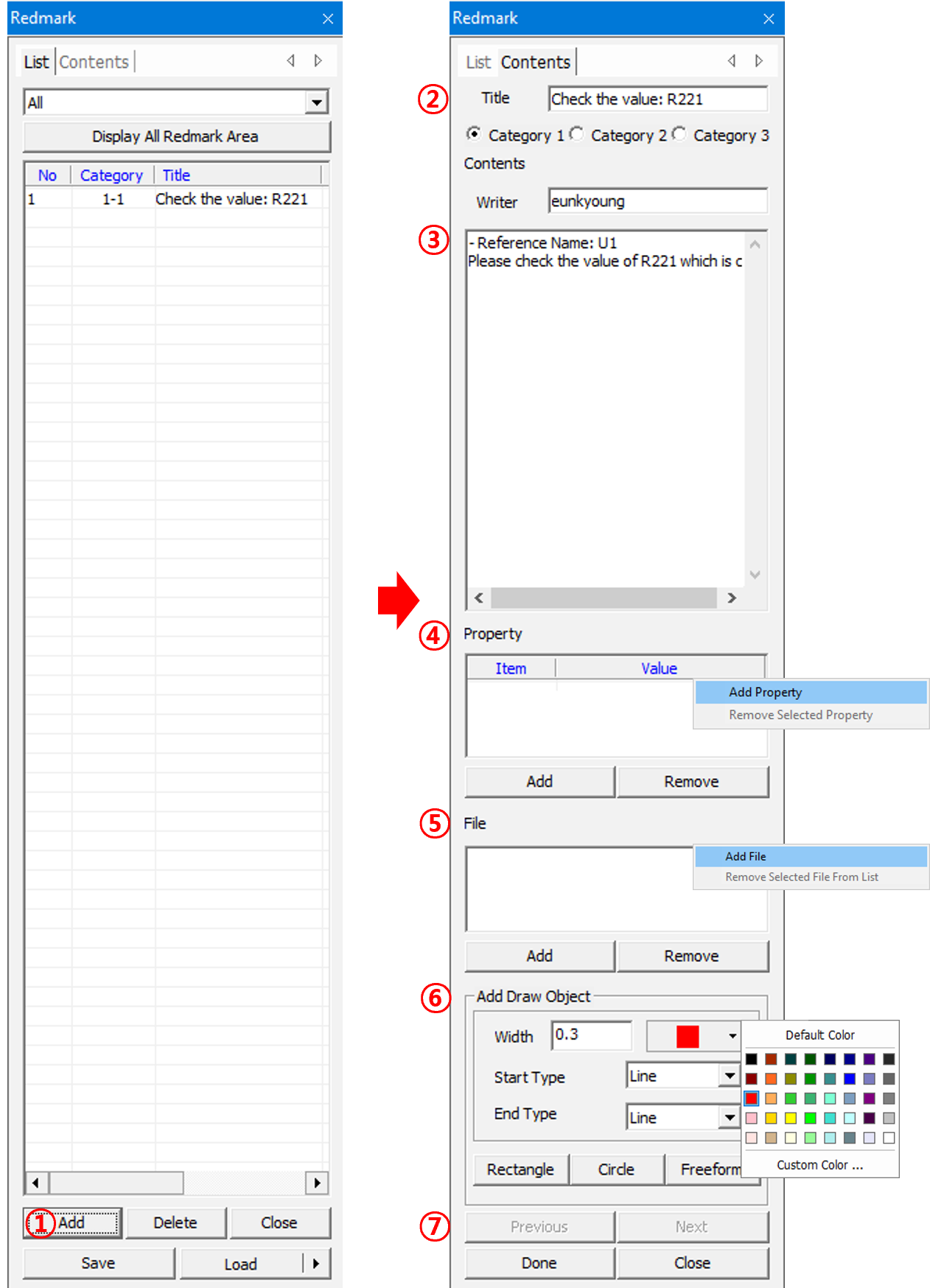
- Click Add, Del, or Close to add, delete, or close Redmarks in list. Enter new Redmark name.
- Add message at this editing tab.
- Add properties.
- Attach file to Redmark.
-
Select drawing object to make geometry into Redmark.
Supporting geometries would be circle, rectangle, or arrow. Using geometries supported by Redmark, you can express more easy and intuitive representation.
Figure 2. -
User can see list of previous and next.
Figure 3. 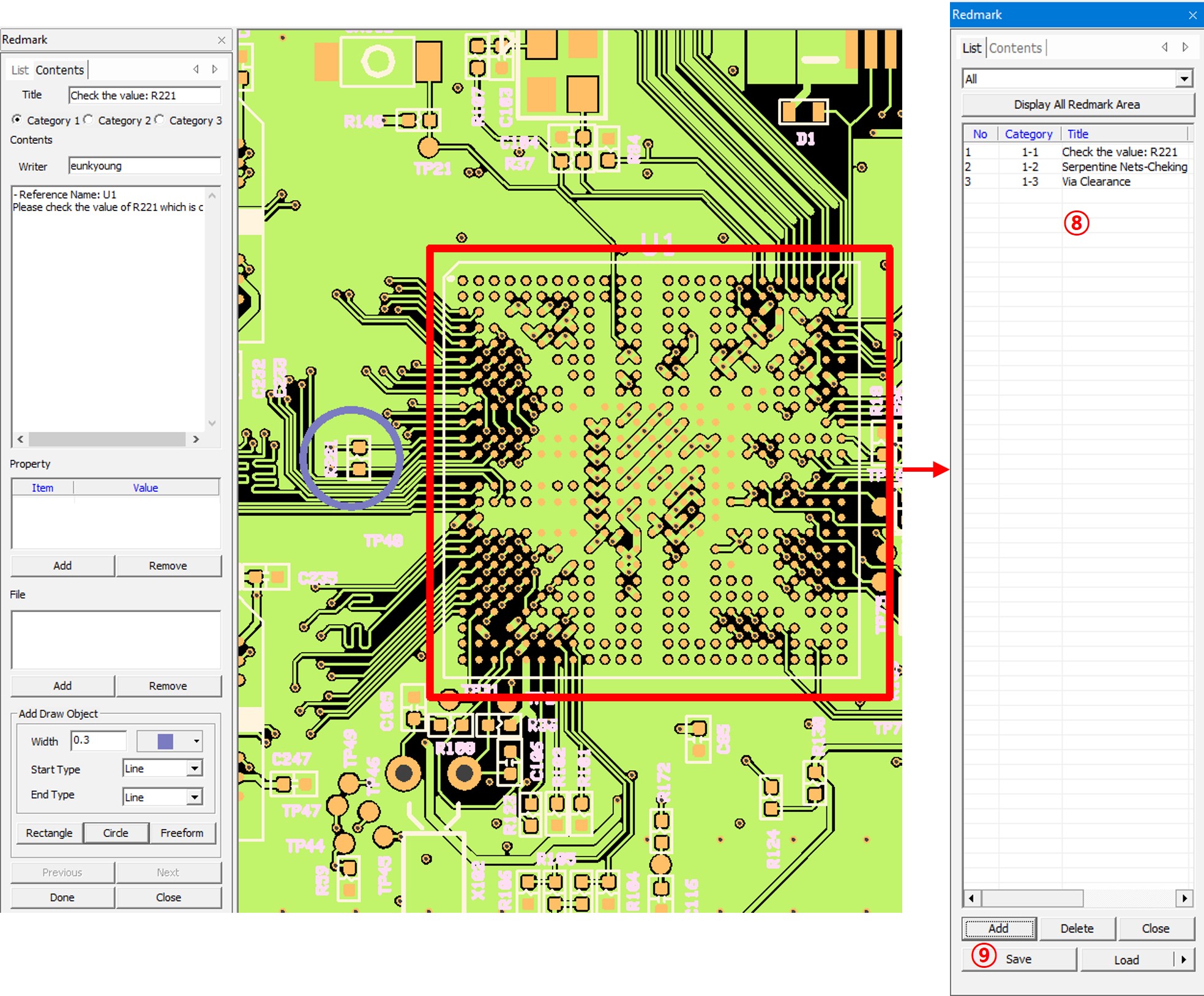
- After adding Redmark, user can see list of completed Redmarks.
-
Saving PDBB file in PollEx PCB will also save added
Redmarks into PDBB file.
Figure 4. 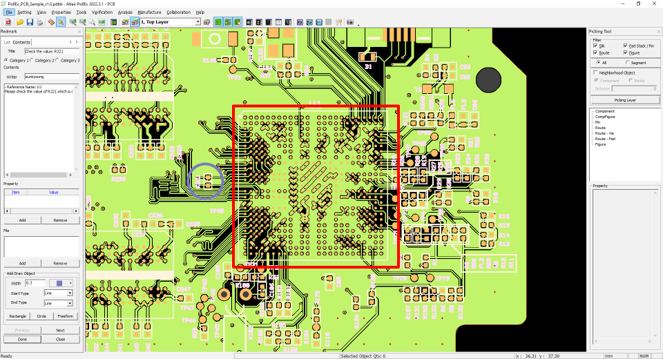
When others open the design, if Redmarks are attached, PollEx PCB will open them automatically as shown above.