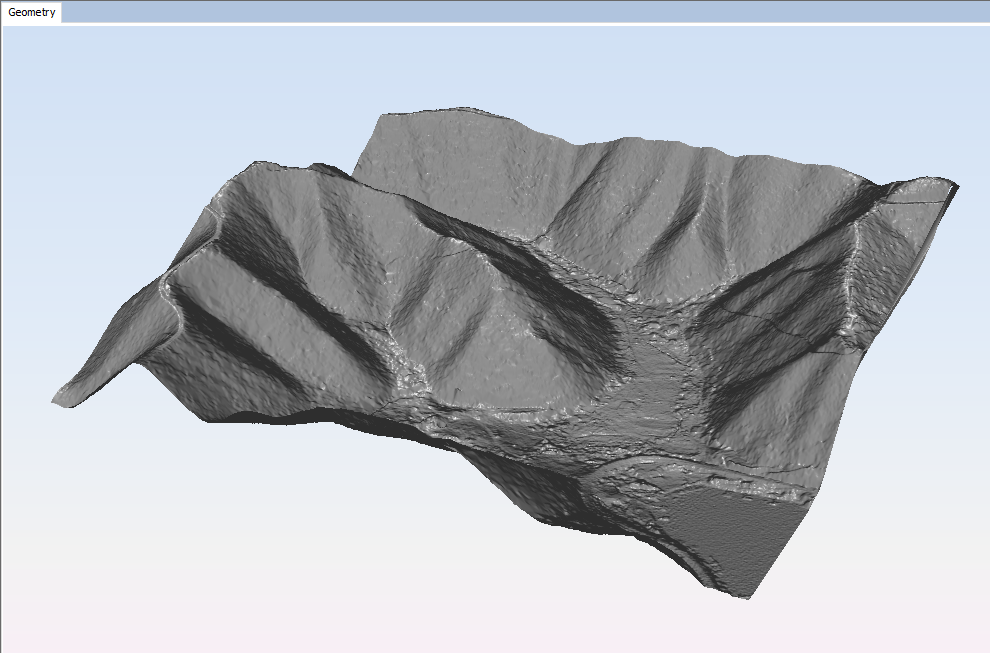Import Terrain
This option allows the user to import a terrain model (with the GeoTIFF or ARC/INFO ASCII GRID) into the project. Note that only one terrain model can be imported at the same time.
When the user selects this option, the following panel will appear:
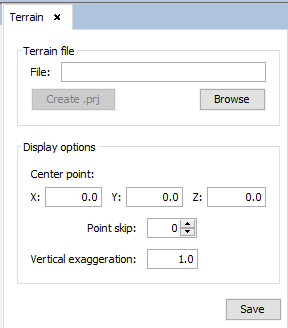
The user needs to click the "Browse" button to open a file explorer on which the user needs to select the file to be imported.
In case the selected file is ARC/INFO ASCII GRID, additional information is necessary for the proper representation of the terrain. If there is already a PRJ file named as the terrain file, the user can edit it or, if it does not exist, create a new one by clicking the button placed on the left of the browse button. Then the following panel will appear:
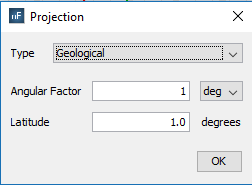
This parameters will affect both the visualization of the terrain and the topographic profiles extracted from it:
- Type: determines the way the terrain is represented. If it's projected on a plane, Projection will be selected, otherwise, if it's represented on the earth's surface, Geological must be chosen.
- AngularFactor: conversion factor of the angular units. It can be specified for degrees or radians.
- Latitude: it's only necessary if the Geological is selected. Specifies the approximate medium latitude of the terrain in degrees.
- LinearFactor: it's only necessary if the Projection is selected. Conversion factor of the linear units. It must be specified in meters.
The Display options panel allows the user to control certain options of visualization for the imported terrain. These options only affect the visualization of the imported terrain in the geometry panel and will not impact the topographic profiles created from it:
- Center point: Specifies the location at which the terrain will be centered in the geometry panel.
- Point skip: In some cases, terrain models will have too many points. This may cause the graphical user interface to lag due to the excessive computational resources needed to render the terrain model. This field indicates how many columns/rows of the terrain model are skipped between two successively rendered columns/rows. For instance, a value of 0 indicates that all points will be rendered, while a value of 2 indicates that the GUI will render one column/row of points, ignore the following two columns/row, render the next one and so on.
- Vertical exaggeration: Sometimes, the area of the terrain model is much greater than the variations of height of the same terrain model, making those variations of height unappreciable. This field allows the user to specify how many times the vertical features of the terrain model are amplified, so visually it's easier to identify the relief of the terrain model.
When the above parameters have been set, the user can press the "Save" button to import the terrain. The terrain model will be shown in the geometry panel.