Add Access Web Using HTTPS
Add and connect to Access Web server using HTTPS to submit and monitor jobs.
Before you begin: You need the URL of an Access Web server and a valid set of credentials to add a cluster using HTTPS.
- Open the Windows system tray.
-
Double-click the Access Desktop icon
 .
.
-
Click
 .
.
-
Select Clusters.
A Clusters dialog box is displayed.
-
Select HTTPS from the drop-down list.
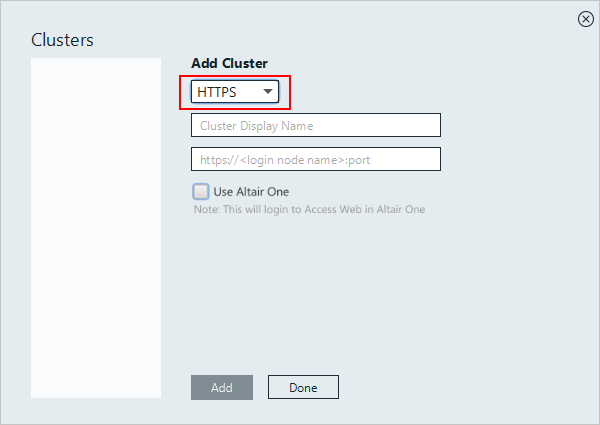
Figure 1. Adding a Cluster -
Enter a Cluster Display Name.
Note: You can use alphanumeric characters for a cluster display name.
-
Enter the Access Web URL in the format
https://<hostname>:4443. Hostname is the machine
where Access Web is installed.
Note: If a hostname is provided during the Access Web installation enter the Access Web URL using the hostname to register the HTTPS cluster. Similarly follow the same if IP address is provided.
-
Click Add.
A new web browser is launched and authenticates the user using the OpenID Connect (OIDC) and provides an authenticate code.
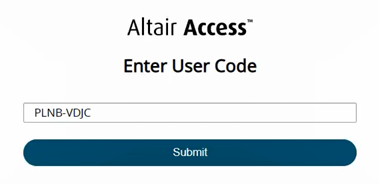
Figure 2. OIDC Authentication to Altair Access -
Click Submit.
The Access login page is displayed.
-
Enter your credentials.
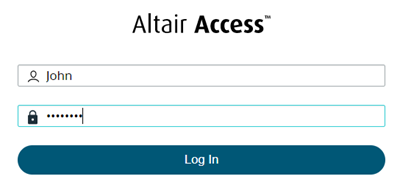
Figure 3. Access Web Login -
Click Log In.
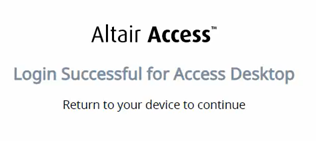
Figure 4. Successful Login to Access -
Close the browser. Return to the Access Desktop application; the
cluster is added, and a green check mark is displayed next to the cluster
name.
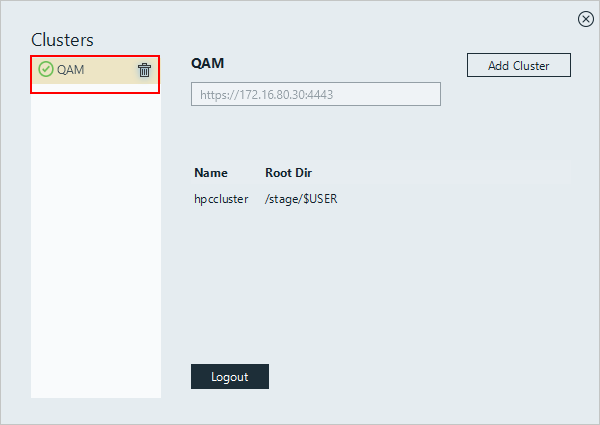
Figure 5. HTTPS Cluster Registered to AccessTip: Repeat the steps to add an additional HTTPS cluster.