View those with whom a File or Folder is Shared
View users or teams with whom the file or folder has been shared.
- Navigate to the file or folder.
-
Choose one of the following options:
- Hover over a file or folder, click
 .
. - Select the file or folder, click
 on the
Action Ribbon.
on the
Action Ribbon. - Double-click the file or folder.
- Right-click the file or folder and then click Info.
A window opens to the right of the file.By default, the Info tab displays the general information of the selected file or folder.
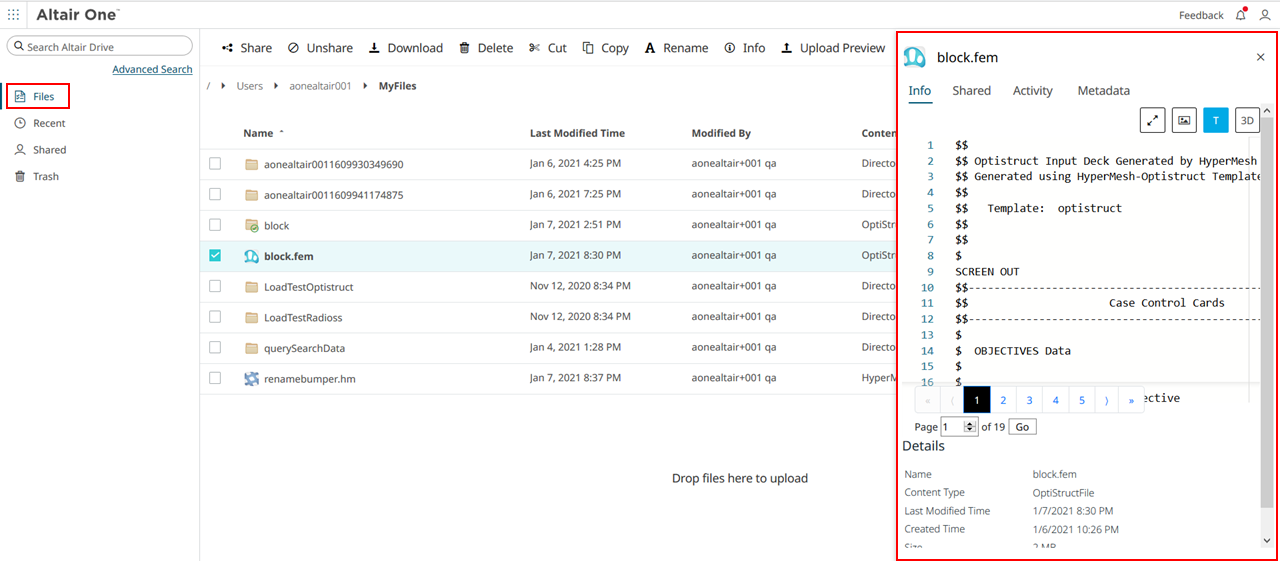
Figure 1. Info Panel - Hover over a file or folder, click
-
Click the Shared tab.
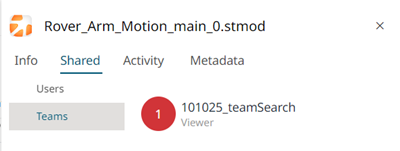
Figure 2. Shared Tab - Click Users to view those users with whom the file or folder has been shared.
- Click Teams to view those teams with whom the file or folder has been shared.