Display in Color
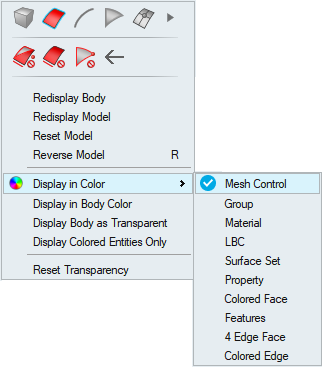
This option enables the color mode for Mesh Control, Group, Material, LBC , Surface Set, Property , Colored Face, Features, 4 Edge Face, Colored Edge and displays the entities in color.
The sub-menu items will be dynamically updated when Mesh control, Group, Material, LBC, Surface Set, and Property is created.
Mesh Control
This option enables the mesh control color mode and displays the mesh control entities in mesh control color. Rest of the faces are displayed in grey color. Mesh control color gets disable automatically and bring back the body color while closing the mesh control dialog without assigning any mesh controls.
Group
This option enables the group color mode and displays the group entities in group color. Click here for more information.
Material
It displays the color of each material, which is random color assigned for a material while creation. User can change the material color using the color button in material browser color column.
LBC
It displays the color of Boundary Conditions on its entities instead of showing markers. A random color is assigned to the entities of boundary conditions at the time of creation.
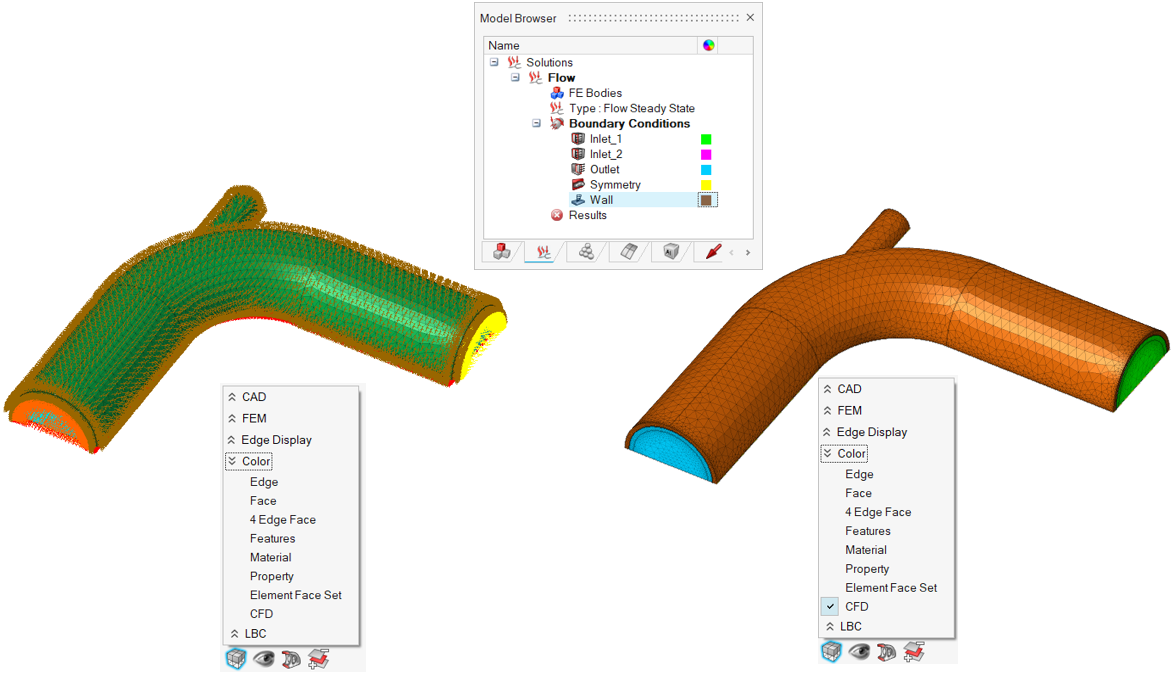
Users can change the color by using the color button in the Solution browser color column.
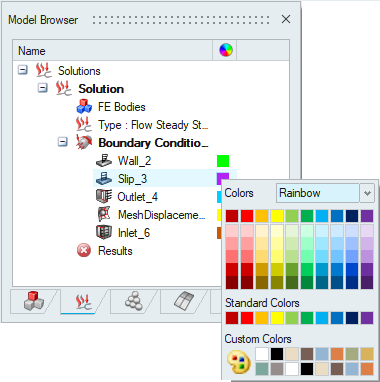
This color mode is supported for the boundary conditions of Acusolve,Molding and Eflo solutions. Click here for more information.
Surface Set
It displays the color of solid element face set. A random color is assigned to the solid element face set at the time of creation.

User can change the color by using the color button in the Sets browser color column.
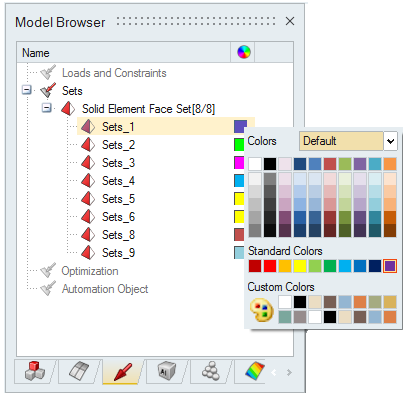
Property
It displays the color of each property, which is a random color assigned for a property while creation. User can change the property color using the color button in property browser color column.
Colored Face
Display the color of face, user can set the face color by select the face and choose "Set Face Color" option in right click menu
Features
It displays plane, cylinder, cone, sphere, torus and arc features with different colors. None option displays the faces, which are not part of any of the above mentioned features, in the specified color. User can change the desired colors and toggle on/off specific features.
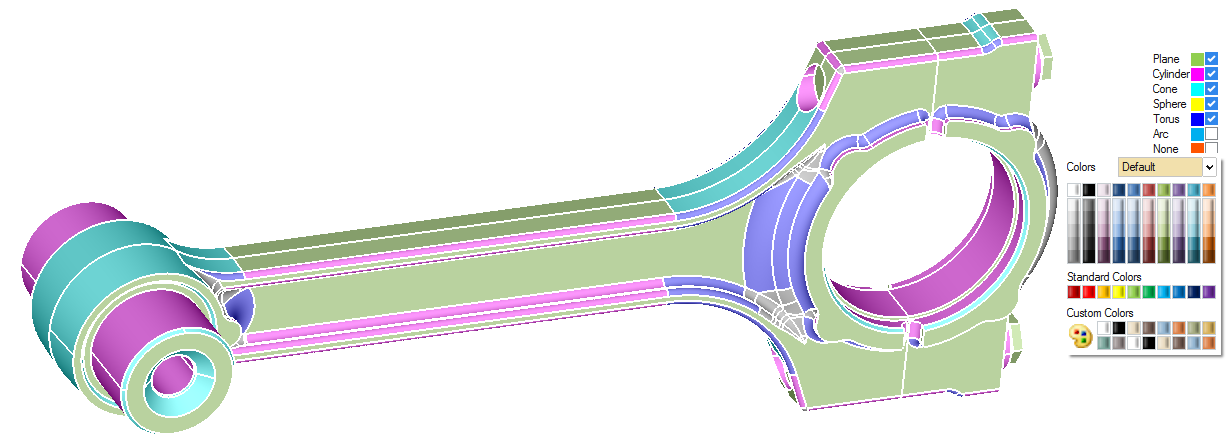
4 Edge Face
It shows 4 edged faces as green color and other faces show as black color.
Colored Edge
Pro/E wire body and its FEM body can be displayed with the true color as displayed in Pro/E.
If any of the above Color options is turned ON, Mesh > 2D Create > Mesh Control visual color display is disabled.