Starting an Application
NOTE:
- Before starting an application, ensure:
- The CEP engine has been started
- The prerequisite data sources are uploaded on the Data Sources tab
- The application model is defined correctly
- If the application is empty, the
 icon is disabled. Refer to Creating a New Application for more information.
icon is disabled. Refer to Creating a New Application for more information.
Starting an Application on the Applications Tab
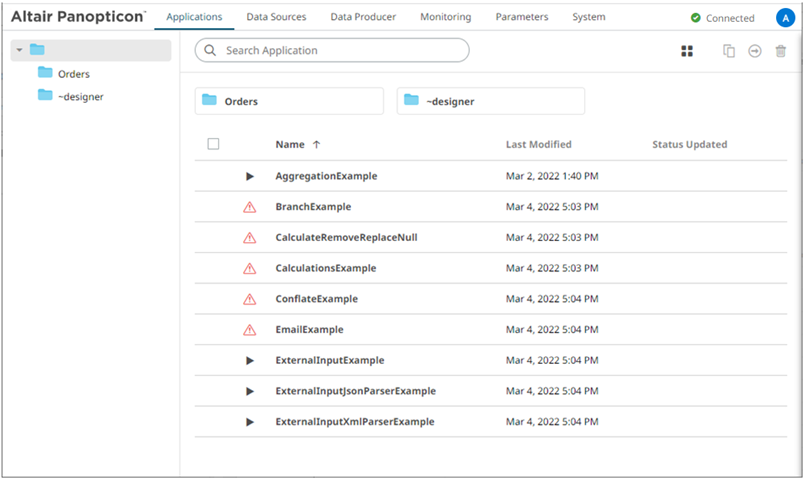
- To execute an application, ensure the
 icon displays before the Name. This means the necessary data sources are already uploaded.
icon displays before the Name. This means the necessary data sources are already uploaded.
However, if
 is displayed, right-click on the application and select Data Source Usage in the context menu.
is displayed, right-click on the application and select Data Source Usage in the context menu.
The list of data sources used by the application is displayed. For example:
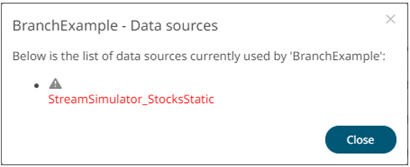
Refer to Uploading Data Sources or Creating a Data Source for more information.
- Click
 . The icon changes to
. The icon changes to  and the timestamp is displayed under the Status Updated column.
and the timestamp is displayed under the Status Updated column.
The stream topics and the data producer are also generated.
Starting an Application on the Application Page
Users with a Designer role have the ability to open and manage applications.
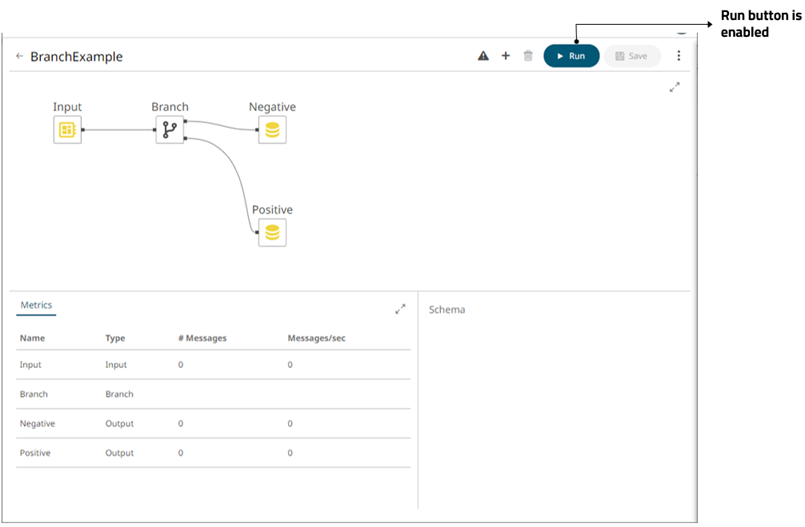
- On the Applications tab, click an application link to open and display it on the Application page.
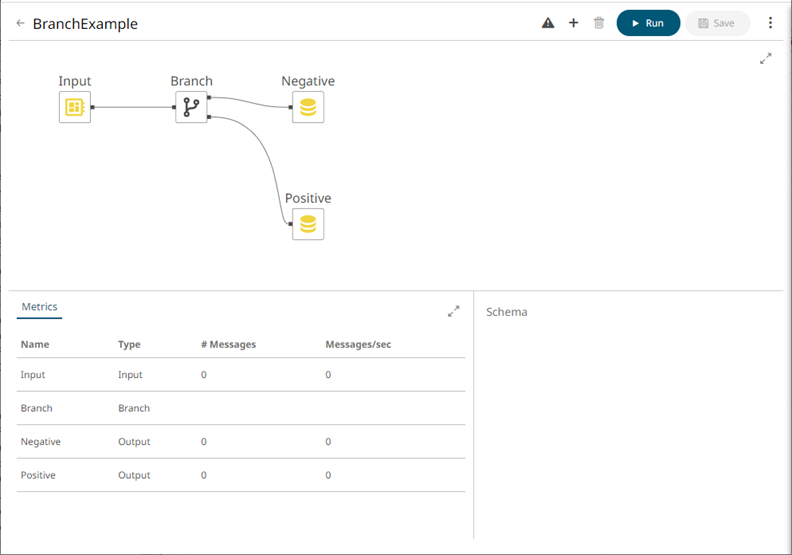
- Click
 to run the application.
to run the application.
The
 button changes to
button changes to  and the Running status displays.
and the Running status displays.
The stream topics and the data producer are generated.
- You can also perform the following:
- Click on a node in the Graph pane to display its Operator Settings as well as the preview of the data (OUTPUT) in the Schema pane
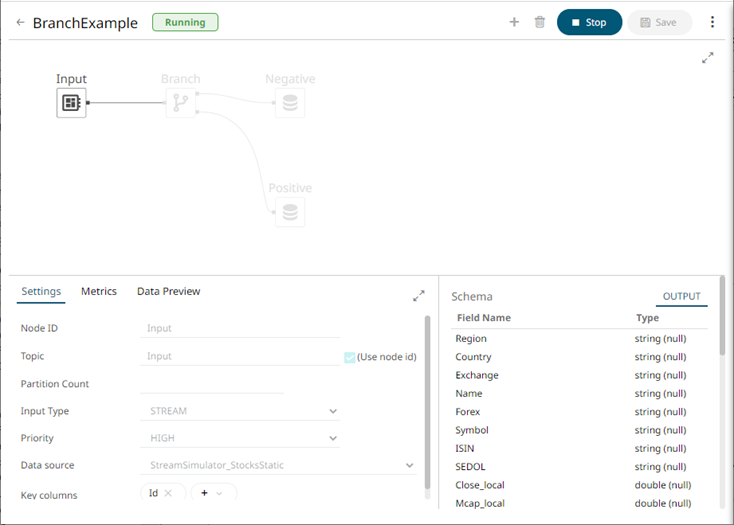
- Click the Metrics tab to display the node’s Metrics as well as the preview of the data (OUTPUT) in the Schema pane
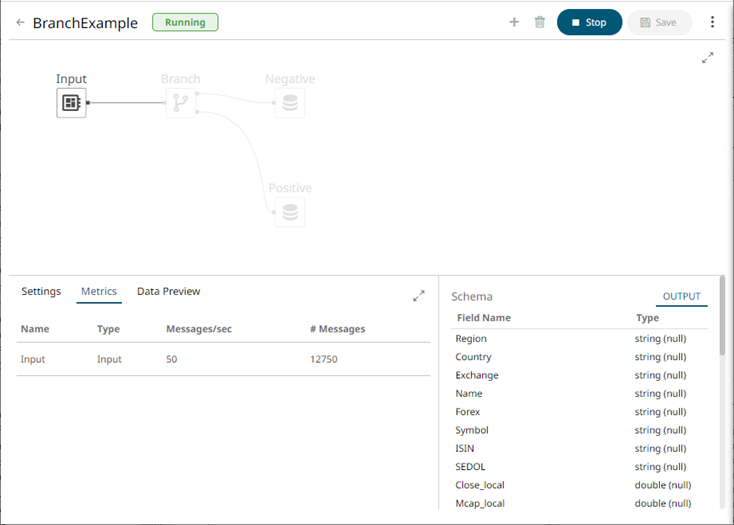
- Select an input or output node and click the Data Preview tab to display the data preview.
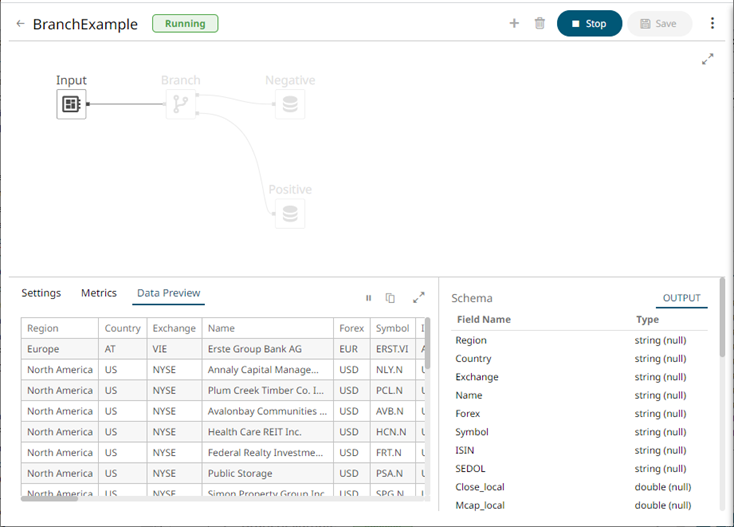
You can also click:
 to copy the data to a clipboard.
to copy the data to a clipboard. to pause the update. To start the update, click
to pause the update. To start the update, click  .
.
- Click on a node in the Graph pane to display its Operator Settings as well as the preview of the data (OUTPUT) in the Schema pane
(c) 2013-2025 Altair Engineering Inc. All Rights Reserved.