Creating Folders on the Applications Tab
- On the Applications tab, right-click on the topmost folder (Organization) or the Applications pane and select New Folder.
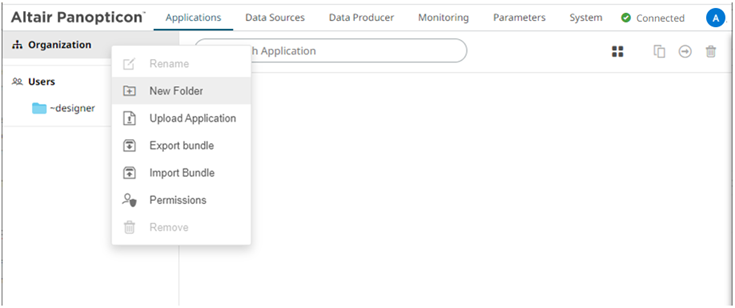
The Create Folder dialog displays.
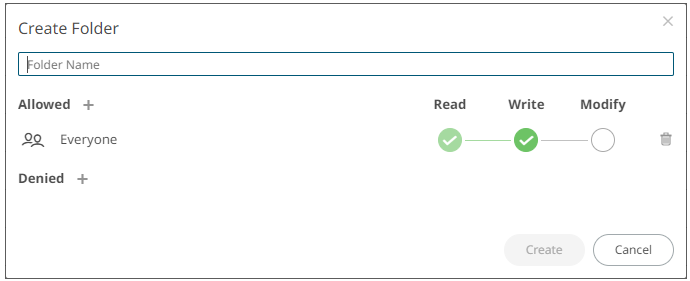
NOTE:
- Everyone is available in the Allowed section by default.
- Removing the Everyone group will mean that the folder and its subfolders will not be available for public access.
- Enter a Folder Name.
- Proceed to defining the Authorization to Allowed or Denied groups and users.
- Click
 .
.
The new folder is displayed on the expanded Folder hierarchy list and on the Root Folder list.
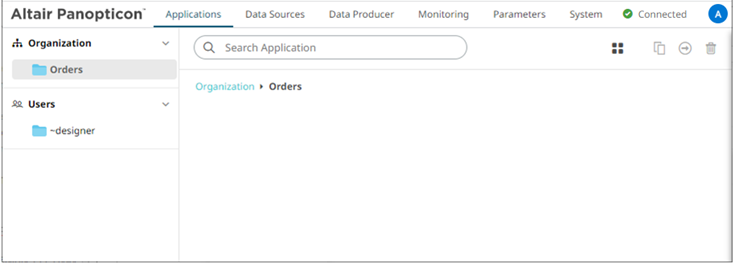
NOTE:
- A user with a Designer role is not allowed to create a folder on the root folder.
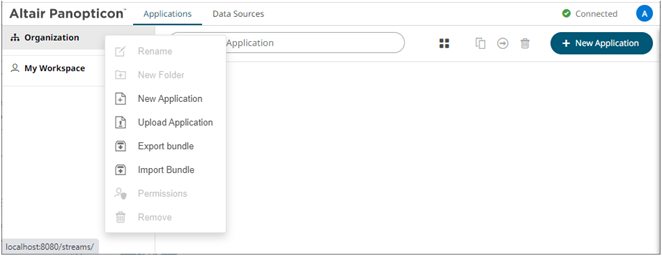
- Folders and subfolders can be deleted as long as they do not contain applications or data surces.
- The folders and subfolders on the Applications tab will also be available on the Data Sources tab.
(c) 2013-2025 Altair Engineering Inc. All Rights Reserved.