Creating a New Theme
Creating a new theme allows setting the default or custom styles, color palettes, general colors, editor, and shape palettes to be used in workbooks and parts.
- On the Themes page, click
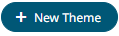 .
.
The New Theme dialog displays.

- Enter the name of the theme then click
 .
.
The new theme is displayed on the Theme page.
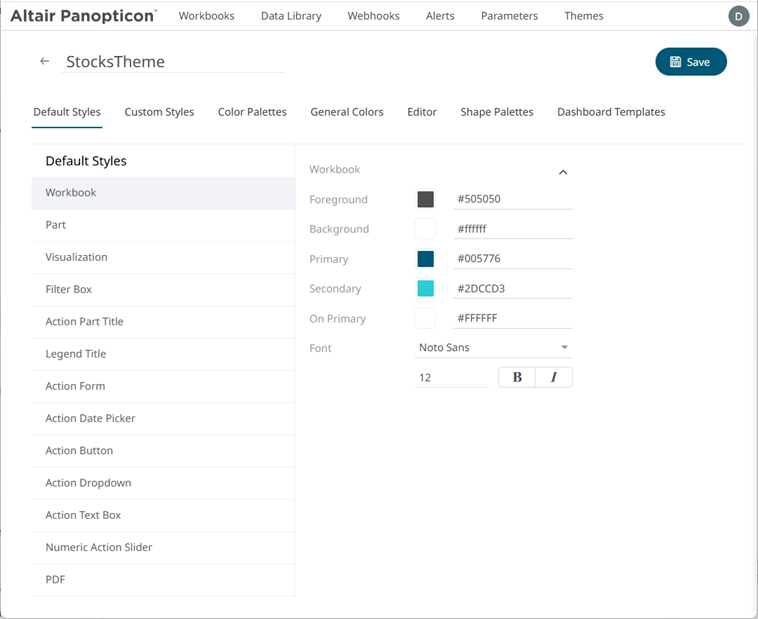
If you want to change the name of the theme, just enter a new one then click
 .
. - When creating a new theme, you may specify the following properties:
- Default Styles – Define the default style settings of the workbook, parts, visualizations, filter box, action part title, legend title, and actions.
- Custom Styles – Define the settings of the custom styles.
- Color Palettes – Manage, import, or export Text, Sequential, and Diverging color palettes.
- General Colors – Define or create duplicate general color.
- Editor – Define the editor style settings.
- Shape Palettes – Define the settings of shape palettes and add, upload, download, duplicate, or remove them.
- Dashboard Templates – Update or delete default and new dashboard templates.
(c) 2013-2025 Altair Engineering Inc. All Rights Reserved.