Creating Data Library Folders
NOTE: Users that log on with a Designer role:
- Will have their own personal folder created and displayed on the Data Library page (i.e., My Workspace). This personal folder is where Designers can create data tables and joined data tables.
- Is not allowed to create a folder on the root folder.
- On the Data Library page, right-click on any folder in your workspace, and select New Folder
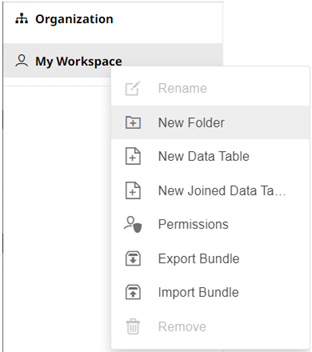
The Create Folder dialog displays.
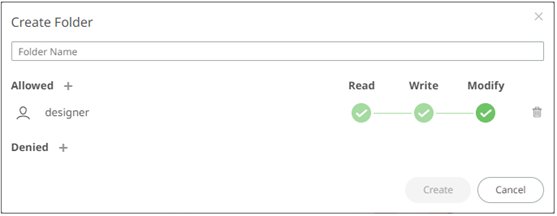
NOTE:
- The Designer user is available under the Allowed section by default with Read, Write, and Modify permissions.
- Removing the Designer user will mean they will not have access to this folder and its subfolders.
- Enter the Folder Name.
- Proceed to defining the authorization to Allowed or Denied groups and users.
- Click
 .
.
The new folder is displayed on the expanded Folder hierarchy list and on the Folders/Workbooks list.
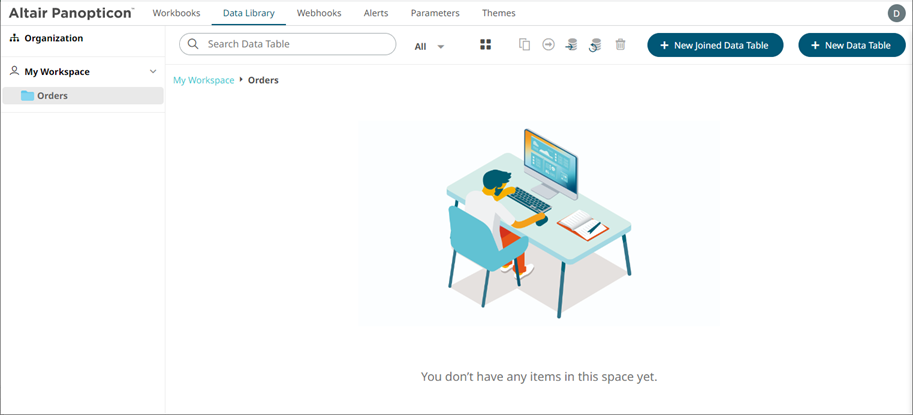
NOTE:
- Folders and subfolders can be deleted if they do not contain any data.
- The folders and subfolders on the Data Library page will also be available on the Workbooks, Webhooks, and Themes pages.
(c) 2013-2025 Altair Engineering Inc. All Rights Reserved.