Working with Data From the Web
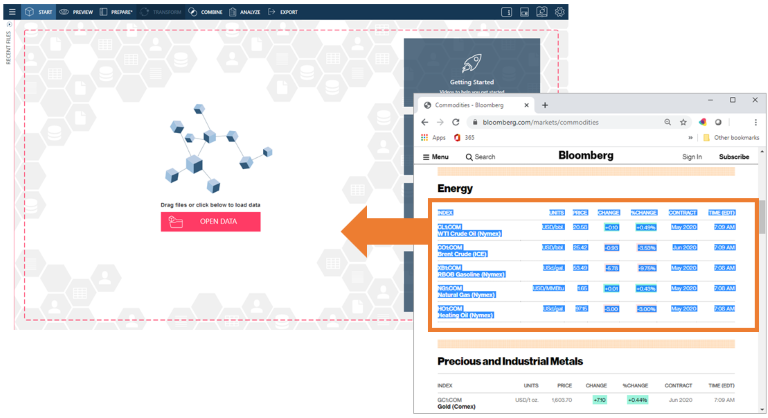
Monarch Data Prep Studio can easily prepare data from the web, and you can do using two methods:
-
By entering a valid URL
-
By selecting and dragging data from a web page.
When working with data from a Web Page, note that:
-
Monarch Data Prep Studio may load more than one table from the page, depending on the number of tables displayed on the page.
-
Monarch Data Prep Studio may not be able to extract data from some pages, depending on security settings.
Working with data from the web: Using a URL
-
On the Start Page, select Open Data to display the Select Data Source to Open dialog:
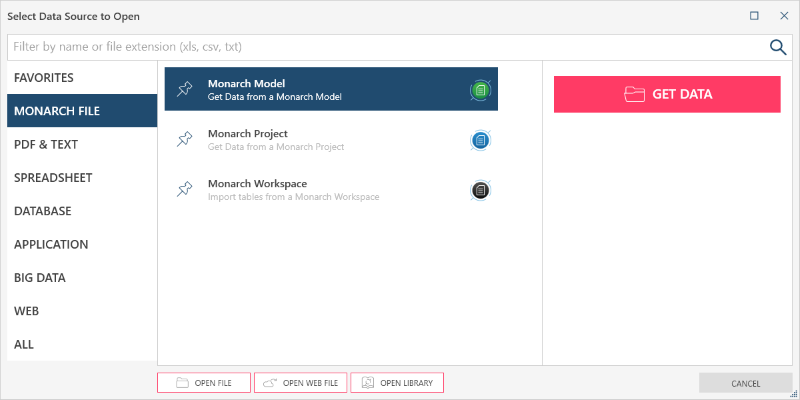
-
Select Open from Web, and then enter a valid URL.
-
Monarch Data Prep Studio will extract the data on the page.
Working with data from the web: Using drag and drop
-
Go to the web page you wish to extract data from.
-
Select the data you want to load into Monarch Data Prep Studio. (Hint: You can use CTRL+A to select data on the entire page.)
-
Drag the highlighted information into one of the following Monarch Data Prep Studio windows: Start Page, Preview, or Prepare.
Notes:
Drag and drop may not work if the page has security enabled or there are no tables on the page.
For Internet Explorer, try the following if your web page has table data but you cannot load these into Monarch Data Prep Studio:
-
Drag and drop the icon to the left of the URL in the address bar of Internet Explorer, or
-
Uncheck Enable Protected Mode in Internet Options > Security.
© 2024 Altair Engineering Inc. All Rights Reserved.