Report Design
Report Design allows you to create or edit report templates. You go to this mode within Report View.
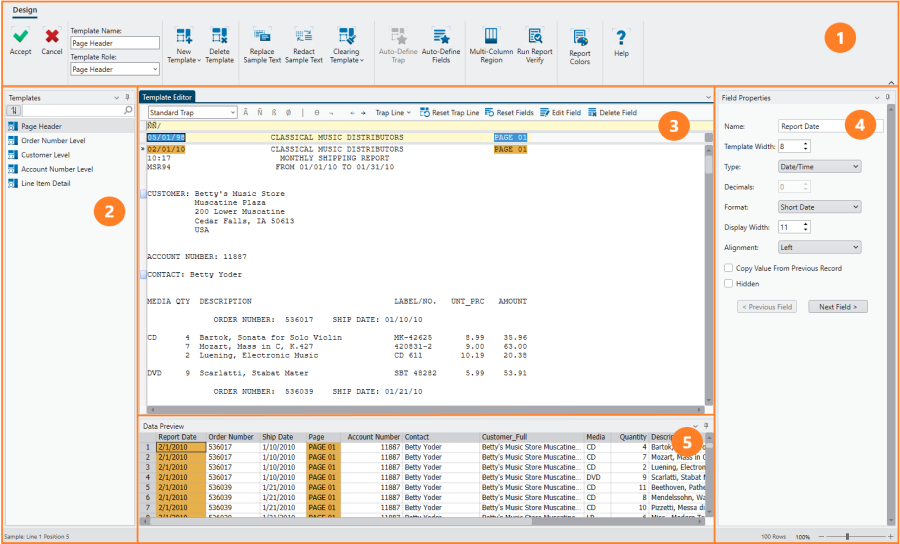
The Report Design interface has the following elements:
|
Panel |
Description |
|
1 |
Ribbon Displays all the tools you need to work with a report template. Refer to the Report Design Ribbon Quick Reference |
|
2 |
Allows you to search for and/or select a specific template. |
|
3 |
Template Editor Displays the currently-selected template. A toolbar at the top of the Template Editor provides tools for defining template traps and fields. |
|
4 |
Field Properties Panel Displays the properties of the currently selected field on the Template Editor. |
|
5 |
Preview Grid Displays a sample of the data that will be extracted by the currently-defined templates. The Preview Grid provides quick feedback on whether your templates have been properly defined (i.e., whether your templates are picking up the data you want them to pick up). |
The Template Selector Context Menu
Right-clicking on your mouse in the Template Editor displays a menu that will allow you to:
- Copy parts of the report
- Search for text in the report
- Define and manage bookmarks
- Zoom the report so that its contents fit on screen
The Preview Grid Context Menu
Right-clicking on your mouse in the Preview Grid displays a menu that will allow you to:
- Show fields from all templates
When this option is selected, all fields captured by all templates display in the Preview Grid. When the checkbox is cleared, only those fields captured by a specific template selected in the Template Selector display.
- Automatically refresh the data captured by your template(s)
When this option is selected, the Preview Grid automatically reflects any change made to the fields captured by your template. When the checkbox is cleared, you must manually refresh the grid by clicking the Refresh ![]() icon to see the results of these changes.
icon to see the results of these changes.
© 2025 Altair Engineering Inc. All Rights Reserved.