Renaming a Column
Rename a column to ensure that the name is descriptive and helpful. You can rename a column two ways from the Prepare Window.
Renaming a column using the column header
-
Select a table, and then double-click on a column name you want to change. The column name should change to an editable box:
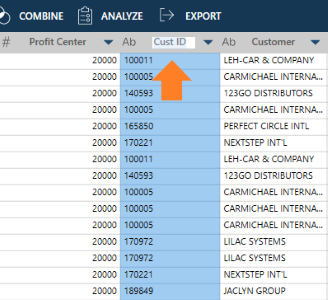
-
Enter a new name and then click outside the column name to commit the change.
Renaming a column using the Column List dialog
-
Right click on a column and then select Column List from the context menu.
The Column List dialog displays.
-
Double-click a column's name on the Name column to make that column's name editable and then enter a new name:
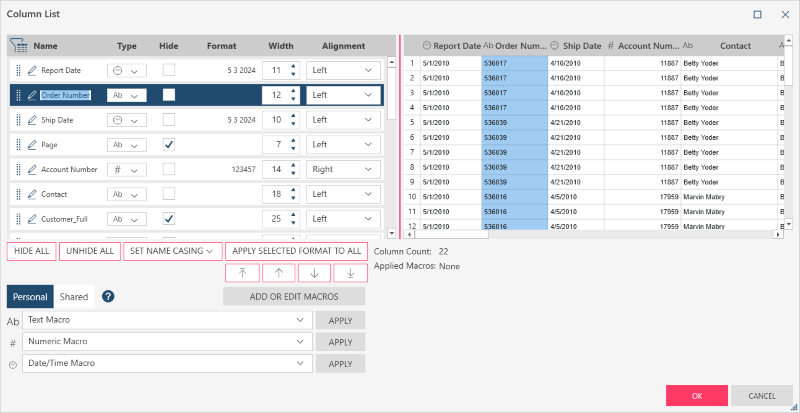
-
Click OK to set the new name.
Related Links
© 2025 Altair Engineering Inc. All Rights Reserved.